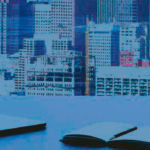Windows 11 is a client operating system that runs a personal computer. Windows 11 is built on the same foundation as Windows 10. If you use Windows 10, then Windows 11 is a natural transition. It’s an update to what you know, and what you’re familiar with.
October 5th, 2021 marked an exciting milestone in the history of Windows. On this day each time zone around the world made available the new Windows 11 free upgrade on eligible Windows 10 PCs and on new PCs pre-installed.
Windows is an enduring platform for each one of us to create. It is home for over a billion people to do their jobs, live their dreams and connect with the people.
The entire user experience brings you closer to what you love, empowers you to produce and inspires you to create. Windows 11 provides a sense of calm and openness. It gives you a place that feels like home. It’s secure and everything is designed to be centered around you.
To fully understand the magic of Windows 11 you must get it in your hands. The gorgeous graphics, sounds and animations of Windows 11 along with the innovative and beautiful hardware from partners and Surface provides an experience like none other.
Windows 11 offers innovations focused on enhancing end-user productivity and is designed to support today’s hybrid work environment.
All updates and device management are carried forward. For example, many of the same apps and tools can be used in Windows 11. Many of the same security settings and policies can be applied to Windows 11 devices, including PCs. You can use Windows Autopilot with a zero touch deployment to enroll your Windows devices in Microsoft Intune. You can also use newer features, such as Azure Virtual Desktop and Windows 365 on your Windows 11 devices.
This overview article lists what’s new, along with some of the features and improvements.
There’s never been a better time to buy a PC
Whether it’s to work, create, connect, learn or play, the PC will continue to play a relevant and lasting role in our lives.
No other ecosystem has the breadth and scale that the Windows ecosystem does to meet the needs of people whether they’re creators, developers, students and educators, business and gamers at every price point and in every form factor.
Here’s how you can get Windows 11:
- Purchase a new PC pre-installed with Windows 11 by visiting Windows.com or your local retailer.
- Purchase a Windows 10 PC that’s eligible for the free upgrade by visiting Windows.com or your local retailer.
- Use the PC Health Check app to check if your current Windows 10 PC is eligible for the free upgrade.
Let’s share some of the highlights of the Windows 11 release.
Bringing you closer to what you love
Windows 11 brings you closer to what you love and is designed with you at the center.
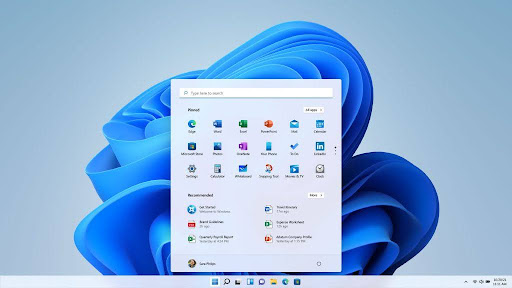
From the new Start menu and Taskbar, to each sound, font and icon you see, the Microsoft team thought through every pixel and detail to bring you a more modern, fresh and beautiful experience. With Start at the center you have quick access to the content and apps you care about and through the power of the cloud and Microsoft 365 (sold separately) you can see recent files you’ve been working on regardless of which device you were using, even if it was an Android or iOS device.
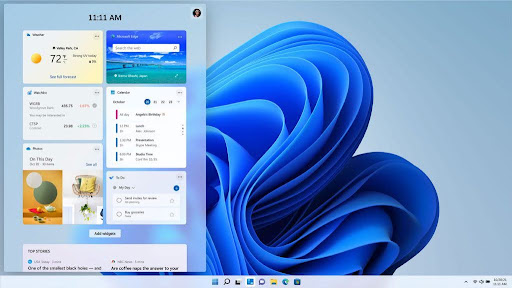
To get you closer to the content and information you care about Windows 11 has introduced Widgets, a new personalized feed powered by AI and the web. Opening your personalized feed with a click or a swipe from the left is smooth and seamless as Widgets slide across your screen like a sheet of glass. Whether it’s glancing at your day through Outlook calendar and To-Do list integrations, catching up on the latest headlines or tomorrow’s weather forecast, or viewing your favorite OneDrive photo memories, Widgets bring everything you love to your fingertips.
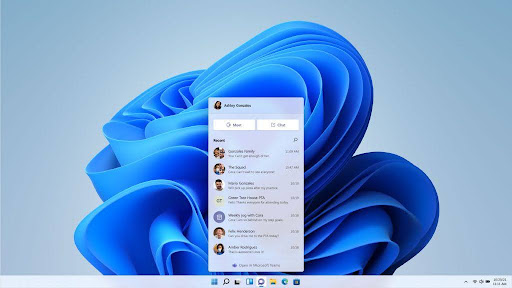
Chat from Microsoft Teams is a new experience that helps bring you closer to the people you care about. With a simple click you can use a personal account to chat, voice or video call with your friends, family and other contacts regardless of the device or platform they’re on – Windows, Mac, Android or iOS. Microsoft Teams isn’t just for people with smart devices; your friends and family can join the conversation via SMS text messaging. Plus, you can open the full Microsoft Teams experience directly from Chat to bring your plans to life with event scheduling, quick polls, file sharing and more.
The new Microsoft Store on Windows brings you closer to your favorite apps and entertainment – all in one place. The Microsoft Store on Windows not only brings you more apps than ever before; Microsoft is also making it easier to search and discover new content with curated stories and collections. New apps are available today in the Microsoft Store on Windows, such as Canva, Disney+, Zoom, the Epic Game Store and so much more.
Empowering your productivity and inspiring your creativity
Windows 11 features powerful new experiences that empower your productivity and inspire your creativity.
We’re all multitasking more than ever on our PCs, from multiple monitors and browser tabs to editing documents in Word or PowerPoint. With Windows 11, Microsoft is making it easier to focus and stay in your flow with Snap Layouts and Groups, and Desktops.
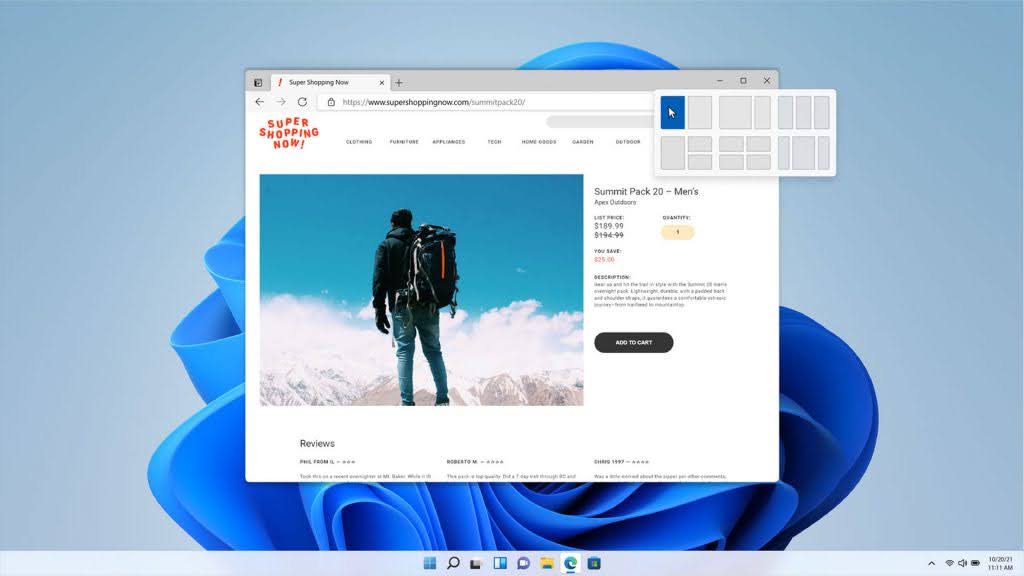
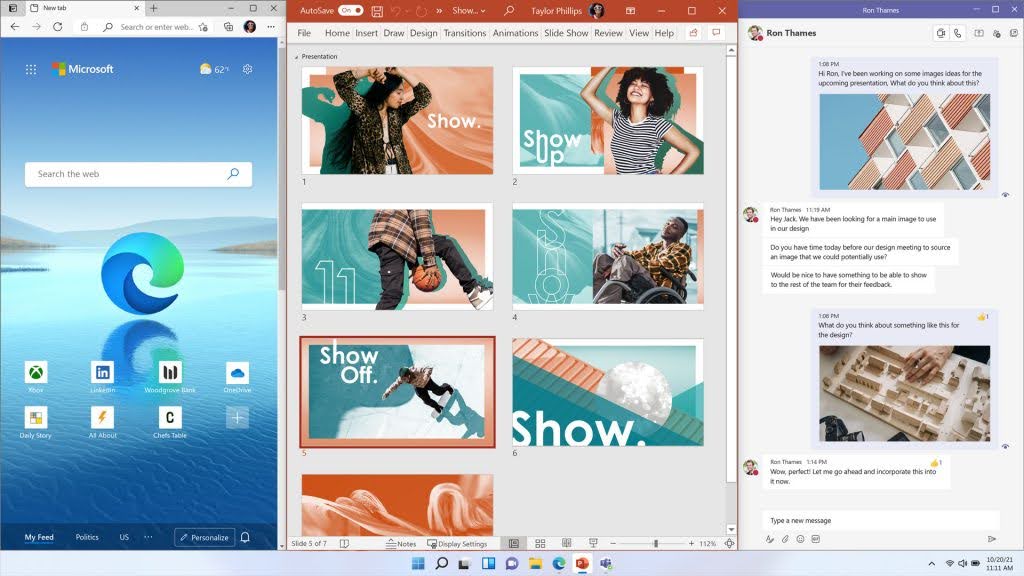
Snap Layouts and Groups offer a more powerful way to multitask and optimize your screen real estate in a way that is visually clean. With new three-column layouts for larger screens, it has never been easier to have all the content you need at your fingertips perfectly arranged.
With Desktops you can create individual Desktops that display different sets of apps to help you stay organized and focused, like making separate spaces in your home, and you can even customize each Desktop with its own name and wallpaper.
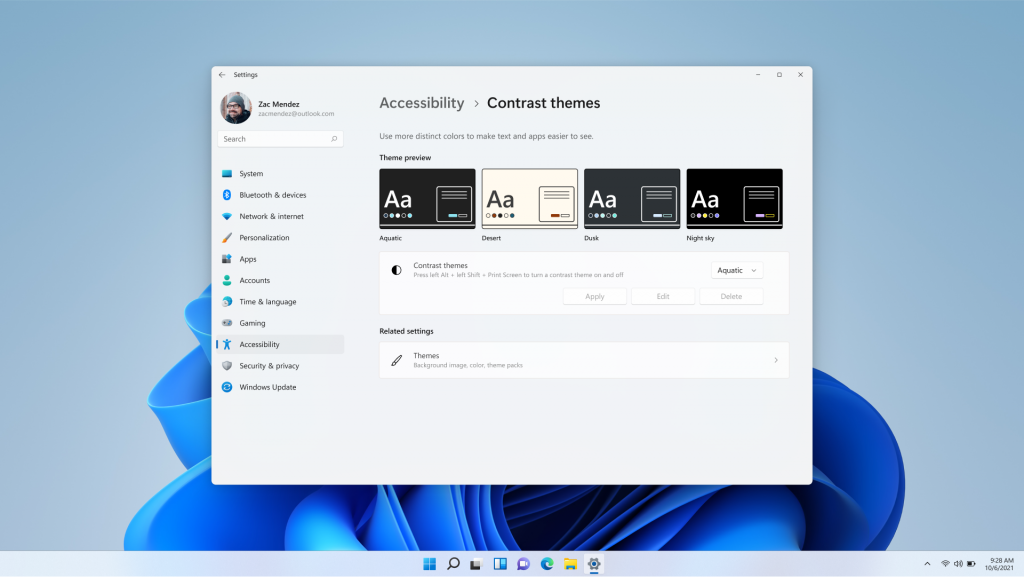
Accessibility was considered from the start in the development of Windows 11, with inclusive design reviews of new and redesigned features. Windows 11 is the most inclusively designed version of Windows, built with and for people with disabilities. Windows 11 offers familiar assistive technologies like Narrator, Magnifier, Closed Captions and Windows Speech Recognition to support people across the disability spectrum.
Microsoft has also improved the experiences for touch in Windows 11 when you’re using a tablet without a keyboard. You’ll see more space between the icons in the Taskbar, adding bigger touch targets and subtle visual cues to make resizing and moving windows easier, as well as adding gestures. We’ve also enabled haptics with Windows 11 to make using your pen even more immersive – allowing you to hear and feel the vibrations as you click through and edit or sketch. Surface Slim Pen 2 (sold separately) is a great example of haptics in action.
With as much time as we’re all spending on our PCs, sometimes you might want to type on your PC with your voice. Microsoft has introduced new enhancements in voice typing on Windows 11. Now, with voice typing your PC recognizes what you say, even automatically punctuating sentences for you.
Windows 11 offers new tools and resources for developers
With Windows 11, Microsoft endeavored to make Windows a more open platform. They thought about the development process and what tools and capabilities you need to create amazing apps. They built Windows 11 with developers in mind. Developers can create and build apps using the tools, frameworks and languages that they know and love. Microsoft is also embracing all your apps and will work to make them feel at home on Windows.
Windows 11 is built for gaming
Windows 11 was made for gaming, with innovative new features that can take your PC gaming experience to the next level. If your PC has an HDR capable display, Auto HDR will automatically upgrade over 1000 DirectX 11 and DirectX 12 games to high dynamic range, rendering a much wider range of colors and brightness. Microsoft also believes that player choice is important, so Windows 11 includes the ability to turn Auto HDR on or off on a per-game basis.
Windows 11 also includes support for DirectStorage, a feature Microsoft first introduced on Xbox Series X and Xbox Series S consoles. When paired with an NVMe solid state drive and DirectX 12 GPU, games that implement DirectStorage can benefit from reduced load times and render more detailed and expansive game worlds.
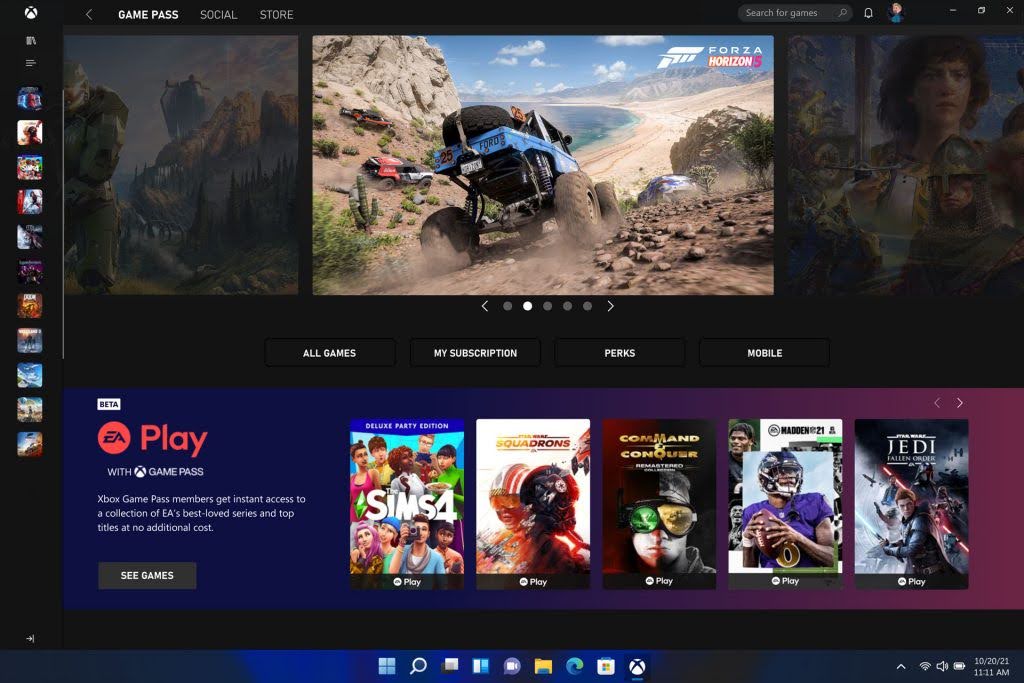
Windows 11 also includes the Xbox app built right in. Through the Xbox app you can browse, download and play over 100 high-quality PC games with Game Pass for PC (membership sold separately).
Enabling the hybrid workforces and classrooms of tomorrow

Windows 11 is the operating system for hybrid work and learning. Through the rapid acceleration of digital transformation that has seen, it is critical for today’s organizations to be resilient and flexible. With the shift to hybrid work, where work is constantly changing, Microsoft understands the importance of an operating system that is flexible, consistent, secure and works how you work. That’s why Windows 11 is built on the consistent, compatible and familiar Windows 10 foundation that is easy for IT to manage.
Windows 11 is designed for chip-to-cloud protection
Microsoft conducted a survey of Security Decision Makers in the U.S. from a range of industries and found that 75% of security decision makers, VP and above, feel that the move to hybrid work leaves their organization more vulnerable to security threats. This last year has proven that security needs to be built in from the hardware up, the chip to the cloud. In fact, 80% of respondents feel that software alone is not enough protection from emerging threats. Windows 11 was designed with security in mind to meet the challenges faced in this new work environment and beyond.
A Few More Items for Administrators
Security and scanning
The security and privacy features in Windows 11 are similar to Windows 10. Security for your devices starts with the hardware, and includes OS security, application security, and user and identity security. There are features available in the Windows OS to help in these areas. This section describes some of these features.
- The Windows Security app is built into the OS. This app is an easy-to-use interface and combines commonly used security features. For example, you get access to virus and threat protection, firewall and network protection, account protection, and more.
- Security baselines include security settings that are already configured, and ready to be deployed to your devices. If you don’t know where to start, or it’s too time consuming to go through all the settings, then you should look at Security Baselines.
- Microsoft Defender Antivirus is built into Windows, and helps protect devices using next-generation security. When used with Microsoft Defender for Endpoint, your organization gets strong endpoint protection, and advanced endpoint protection and response. If you use Intune to manage devices, then you can create policies based on threat levels in Microsoft Defender for Endpoint.
- The application security features help prevent unwanted or malicious code from running, isolate untrusted websites and untrusted Office files, protect against phishing or malware websites, and more.
- Windows Hello for Business helps protect users and identities. It replaces passwords and uses a PIN or biometric that stays locally on the device. Device manufacturers are including more secure hardware features, such as IR cameras and TPM chips. These features are used with Windows Hello for Business to help protect user identities on your organization devices.
As an admin, going passwordless help secures user identities. The Windows OS, Microsoft Entra ID, and Intune work together to remove passwords, create more secure policies, and help enforce compliance.
Access to new services, and services you already use
- Windows 365 is a desktop operating system that’s also a cloud service. From another internet-connected device, including Android and macOS devices, you can run Windows 365, just like a virtual machine.
- Microsoft 365 Apps can be installed on Windows 11 clients using the device management tools you’re already familiar with.
- Power Automate for desktop allows your users to create flows in a low-code app to help them with everyday tasks. For example, users can create flows that save a message to OneNote, notify a team when there’s a new Forms response, get notified when a file is added to SharePoint, and more.
Customize the desktop experience
Snap Layouts, Snap Groups: When you open an app, hover your mouse over the minimize or maximize option. When you do, you can select a different layout for the app:
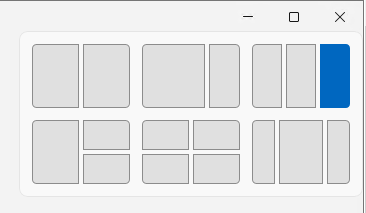
This feature allows users to customize the sizes of apps on their desktop. And, when you add other apps to the layout, the snapped layout stays in place.
When you add your apps in a Snap Layout, that layout is saved in a Snap Group. In the taskbar, when you hover over an app in an existing snap layout, it shows all the apps in that layout. This feature is the Snap Group. You can select the group, and the apps are opened in the same layout. As you add more Snap Groups, you can switch between them just by selecting the Snap Group.
Users can manage some snap features using the Settings app > System > Multitasking.
You can also add Snap Layouts to apps your organization creates.
Starting in Windows 11, version 22H2, you can also activate snap layouts by dragging a window to the top of the screen. The feature is available for both mouse and touch.

Start menu: The Start menu includes some apps that are pinned by default. You can customize the Start menu layout by pinning (and unpinning) the apps you want. For example, you can pin commonly used apps in your organization, such as Outlook, Microsoft Teams, apps your organization creates, and more.
Using policy, you can deploy your customized Start menu layout to devices in your organization.
Users can manage some Start menu features using the Settings app > Personalization.
Taskbar: You can also pin (and unpin) apps on the Taskbar. For example, you can pin commonly used apps in your organization, such as Outlook, Microsoft Teams, apps your organization creates, and more.
Using policy, you can deploy your customized Taskbar to devices in your organization.
Users can manage some Taskbar features using the Settings app > Personalization. Widgets: Widgets are available on the Taskbar. It includes a personalized feed that could be weather, calendar, stock prices, news, and more:

You can enable or disable this feature using the following policy:
- Group Policy: Computer Configuration\Administrative Templates\Windows Components\widgets
Virtual desktops: On the Taskbar, you can select the Desktops icon to create a new desktop:
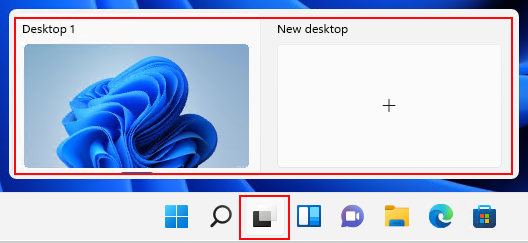
Use the desktop to open different apps depending on what you’re doing. For example, you can create a Travel desktop that includes web sites and apps that are focused on travel.
Using policy, you can deploy a customized Taskbar to devices in your organization.
Users can manage some desktop features using Settings app > System > Multitasking.
Use your same apps, and new apps, improved
Starting with Windows 11, users in the Windows Insider program can download and install Android™️ apps from the Microsoft Store. This feature is called the Windows Subsystem for Android, and allows users to use Android apps on their Windows devices, similar to other apps installed from the Microsoft Store. Users open the Microsoft Store, install the Amazon Appstore app, and sign in with their Amazon account. When they sign in, they can search, download, and install Android apps.Your Windows 10 apps also work on Windows 11. App Assure is also available if there are some issues.You can continue to use MSIX packages for your UWP, Win32, WPF, and WinForm desktop application files. Continue to use Windows Package Manager to install Windows apps. You can create Azure virtual desktops that run Windows 11. Use Azure Virtual desktop with MSIX app attached to virtualize desktops and apps.In the Settings app > Apps, users can manage some of the app settings. For example, they can get apps anywhere, but let the user know if there’s a comparable app in the Microsoft Store. They can also choose which apps start when they sign in.Using an MDM provider, like Intune, you can create policies that also manage some app settings.If you manage devices using Intune, then you might be familiar with the Company Portal app. Starting with Windows 11, the Company Portal is your private app repository for your organization apps. For public and retail apps, continue using the Microsoft Store.
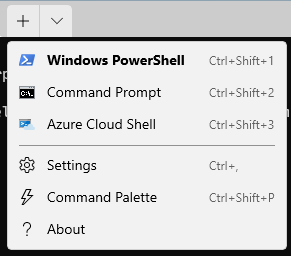
If users or groups in your organization do a lot with Windows PowerShell or the command prompt, then use policy to add the Windows Terminal app to the Start menu layout or the Taskbar.
Users can also search for the Terminal app, right-select the app, and pin the app to the Start menu and taskbar.
The Microsoft Store has a new look, and includes more public and retail apps.
The Microsoft Edge browser is included with the OS. Internet Explorer (IE) isn’t available in Windows 11. In Microsoft Edge, you can use IE Mode if a website needs Internet Explorer. Open Microsoft Edge and enter edge://settings/defaultBrowser in the URL.
To save system resources, Microsoft Edge uses sleeping tabs. Users can configure these settings, and more, in edge://settings/system.
Using Group Policy or an MDM provider, such as Intune, you can configure some Microsoft Edge settings.
Deployment and servicing
Install Windows 11: The same methods you use to install Windows 10 can also be used to install Windows 11. For example, you can deploy Windows to your devices using Windows Autopilot, Configuration Manager, and other methods. Windows 11 is delivered as an upgrade to eligible devices running Windows 10.
Windows Autopilot: If you’re purchasing new devices, you can use Windows Autopilot to set up and preconfigure the devices. When users get the device, they sign in with their organization account ([email protected]). In the background, Autopilot gets them ready for use, and deploys any apps or policies you set. You can also use Windows Autopilot to reset, repurpose, and recover devices. Autopilot offers zero touch deployment for admins
If you have a global or remote workforce, then Autopilot might be the right option to install the OS, and get it ready for use.
Microsoft Intune is a mobile application management (MAM) and mobile device management (MDM) provider. It helps manage devices, and manage apps on devices in your organization. You configure policies, and then deploy these policies to users and groups. You can create and deploy policies that install apps, configure device features, enforce PIN requirements, block compromised devices, and more.
If you use Group Policy to manage your Windows 10 devices, then you can also use Group Policy to manage Windows 11 devices. In Intune, there are administrative templates and the settings catalog that include many of the same policies. Group Policy analytics analyze your on-premises group policy objects.
Windows Updates and Delivery optimization helps manage updates, and manage features on your devices. Starting with Windows 11, the OS feature updates are installed annually. For more information on servicing channels, and what they are, see Servicing channels.
Like Windows 10, Windows 11 receives monthly quality updates.
You have options to install updates on your Windows devices, including Intune, Group Policy, Windows Server Update Services (WSUS), and more.
Some updates are large and use bandwidth. Delivery optimization helps reduce bandwidth consumption. It shares the work of downloading the update packages with multiple devices in your deployment. Windows 11 updates are smaller, as they only pull-down source files that are different. You can create policies that configure delivery optimization settings. For example, set the maximum upload and download bandwidth, set caching sizes, and more.
In Summary
Windows 11 has many more capabilities and functions. These capabilities will be covered in detail in other upcoming blog postings. This information will be updated as needed to stay in tune with Windows 11 capabilities and features.