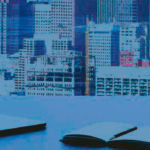Microsoft Excel, a staple of the Microsoft Office suite, is one of the most powerful and versatile tools available for organizing, analyzing, and presenting data. Whether you’re a beginner or an advanced user, Excel offers a wide range of features that can serve multiple purposes. From simple data entry to complex analysis and automation, Excel has something to offer for everyone.
At its core, Excel is a spreadsheet application designed to store data in a grid of rows and columns. However, its simplicity allows it to be used for a variety of everyday tasks.
Data Entry Organization
The most basic use of Excel is simply entering data in rows and columns. You can create tables for any type of information, whether it’s a list of contacts, inventory items, or event schedules. Excel allows users to easily sort and filter data to make it more manageable.
Data entry and organization form the very backbone of using Microsoft Excel. Whether you’re working on a small personal project or handling large datasets for a business or academic purpose, managing how data is entered, arranged, and organized in Excel can dramatically improve both the ease of use and the accuracy of your work.
Efficient Data Entry Techniques
Entering data into Excel may seem straightforward, but there are numerous tips and tools that can help streamline the process, especially when dealing with large datasets.
- Cell Selection and Navigation – In Excel, each piece of data is entered into a specific “cell” located at the intersection of a row and column. You can use the Tab key to quickly move between cells horizontally and Enter to move vertically. The Arrow keys also allow for quick navigation across large datasets. This can save time when entering large volumes of data.
- AutoFill – The AutoFill feature is invaluable when entering repetitive data, such as dates, numbers, or text strings. For example, by entering the first two dates in a series, you can drag the fill handle (the small square at the bottom right corner of the selection) to automatically fill in the rest of the series. AutoFill can also be used to replicate formulas across rows and columns.
- Flash Fill – Flash Fill is a feature introduced in recent versions of Excel that automatically detects patterns in your data entry and can complete the rest of the column based on that pattern. For instance, if you are entering a list of names and want to separate first names and last names into different columns, Flash Fill will recognize the pattern and automatically apply it to the entire dataset, saving you time.
- Drop-down Lists (Data Validation) – To ensure consistent data entry, you can create drop-down lists using Excel’s Data Validation feature. This allows you to restrict users to choose from a predefined set of options. For example, if you’re entering categories like “Product A,” “Product B,” or “Product C,” the drop-down menu can help ensure the data is consistent and error-free.
Organizing Data for Better Readability and Management
Once your data is entered into Excel, organizing it effectively is critical for making the information more accessible and manageable.
- Sorting Data – One of the first steps in organizing data is sorting it. Excel allows you to sort data in ascending or descending order based on one or more columns. For example, you can sort a list of sales transactions by date, or arrange a list of employees by last name. You can also sort by multiple criteria to create more complex organization patterns.
- Filtering Data – The Filter tool allows you to narrow down your dataset to only show the information that meets certain criteria. This is especially useful when working with large sets of data. For example, you might filter a sales report to only show transactions above a certain value or only data from a specific region. Filters can also be used in conjunction with text, date, and number criteria to refine your dataset further.
- Using Tables for Structured Data – Converting your data into an Excel Table (using the Insert > Table option) provides an additional layer of organization. Tables automatically expand as you add new data, and they provide features like easy sorting, filtering, and even built-in formula references (structured references). Additionally, when working within a table, Excel will apply alternate row shading, making data more readable.
- Freeze Panes – When working with large datasets, it can be difficult to keep track of the column headings or row labels as you scroll down. Freeze Panes allows you to lock rows or columns in place, ensuring that important reference points (like headers) are always visible, no matter how far down or across you scroll.
- Grouping Data – Grouping data is useful when you have large datasets that need to be organized into logical categories. You can group rows or columns to collapse them and make your spreadsheet more compact. For example, if you have sales data by month, you might group it by quarter, collapsing monthly details into quarterly summaries. Grouping also allows for easier data navigation and analysis.
- Using Color-Coding and Conditional Formatting – Conditional Formatting is a powerful feature in Excel that allows you to automatically apply formatting based on the values in the cells. For example, you can apply color to cells with values that meet certain conditions, such as highlighting all sales figures above $500 or color-coding negative and positive numbers in red and green. This makes it easier to scan large datasets and identify patterns or anomalies at a glance.
Organizing Data for Collaboration and Sharing
Excel’s organizational tools are also important when you’re working with others or sharing a document. Ensuring that your data is not only organized but also easy to follow can make collaboration more efficient.
- Named Ranges – If you’re working with complex data that includes several sheets, it can be helpful to define named ranges for specific areas of your spreadsheet. A named range allows you to refer to a particular cell or range by a descriptive name (e.g., “Sales_2019”). This simplifies navigation and can improve the clarity of formulas.
- Multiple Sheets and Workbooks – For larger projects, organizing data across multiple sheets and workbooks is a common practice. Excel allows you to use multiple sheets within a single workbook, which is useful for breaking down data into different categories or sections (e.g., one sheet for “Sales,” one for “Expenses,” and one for “Profits”). By keeping related data together within a workbook, you reduce the chances of confusion and keep everything logically structured.
- Cell Comments and Notes – As you organize and collaborate, it can be helpful to add comments or notes to specific cells, especially if you need to provide clarification on certain data points. This ensures that anyone else working with the spreadsheet understands your thought process or instructions.
- Sharing and Protecting Data – When sharing spreadsheets with others, Excel allows you to set different permission levels for collaborators. For example, you can allow someone to view the data but restrict them from making changes. You can also use password protection to lock certain parts of the worksheet or workbook, preventing unauthorized edits. This is particularly useful when sharing sensitive financial data or confidential information.
Best Practices for Data Entry and Organization
To ensure that your data remains accurate, organized, and easy to understand, consider these best practices:
- Consistency is Key – Always aim for consistent formatting and naming conventions. This includes date formats, number formats, and text capitalization.
- Break Up Large Datasets – Don’t overwhelm a single worksheet with too much data. If necessary, divide data across multiple sheets or even workbooks to make the data more manageable.
- Regularly Save and Back Up Your Work – Excel can handle large datasets, but it’s important to save and back up your work frequently to avoid losing data, especially when working on extensive projects.
- Use Descriptive Headers – Label your columns and rows clearly so that anyone reading your spreadsheet can immediately understand the type of data they contain.
Data entry and Organization Summary
Data entry and organization are essential for working effectively with Excel, especially when handling large datasets. By mastering efficient data entry techniques, organizing your data logically, and using Excel’s advanced features to format, filter, and group information, you can improve both the accuracy and the usability of your work. Whether you’re entering simple lists or preparing detailed reports, Excel provides the tools you need to keep everything organized and accessible, ensuring that your data can be easily analyzed and shared.
Basic Calculations
Excel is excellent for performing simple arithmetic. You can use built-in formulas to add, subtract, multiply, and divide numbers. Formulas like SUM(), AVERAGE(), and COUNT() are commonly used to analyze basic numerical data. Excel also allows you to perform conditional calculations using the IF() function.
One of the core functions of Microsoft Excel is performing calculations. Whether you’re handling finances, tracking inventory, or analyzing survey data, Excel provides a robust set of built-in functions that make basic arithmetic and data analysis straightforward. Understanding the various methods for performing calculations in Excel is essential for maximizing the program’s potential, even for basic users.
Simple Arithmetic Calculations
The most basic use of Excel for calculations is straightforward arithmetic. Excel functions as a powerful calculator, allowing you to easily add, subtract, multiply, and divide numbers.
- Addition – You can quickly add numbers using the SUM function or the simple + operator. For instance:
- =A1 + A2 will add the numbers in cells A1 and A2.
- Alternatively, use the formula =SUM(A1:A5) to add the numbers in cells A1 through A5, making it easy to sum up a range of cells.
- Subtraction – For subtraction, you simply use the – operator. For example:
- =A1 – A2 will subtract the value in cell A2 from the value in cell A1.
- Multiplication – Multiplication in Excel is done using the * operator. For example:
- =A1 * A2 will multiply the values in A1 and A2.
- Division – Division is accomplished using the / operator. For example:
- =A1 / A2 will divide the value in A1 by the value in A2.
Using Built-in Functions for Common Calculations
Excel’s built-in functions simplify many calculations by automating processes that would otherwise be time-consuming. Here are some common functions used for basic calculations:
- SUM() – The SUM function is one of the most widely used in Excel. It allows you to add up a range of numbers without manually entering the + sign for each cell. For example, =SUM(A1:A10) will add the values in cells A1 through A10. You can also sum non-contiguous cells by separating them with commas, like =SUM(A1, A3, A5).
- AVERAGE() – The AVERAGE function calculates the mean of a group of numbers. For example, =AVERAGE(A1:A10) will return the average of the values in cells A1 to A10.
- MIN() and MAX() – To find the smallest and largest values in a range, you can use the MIN and MAX functions, respectively. For example:
- =MIN(A1:A10) will return the smallest number in the range A1 to A10.
- =MAX(A1:A10) will return the largest number in the same range.
- COUNT() – The COUNT function counts the number of cells in a range that contain numbers. For example, =COUNT(A1:A10) will return the number of cells in the range A1 to A10 that contain numerical data. For counting all types of entries (including text and numbers), you can use COUNTA().
- ROUND() – When working with decimals, it’s often useful to round numbers to a specified number of digits. The ROUND function can help with this. For example, =ROUND(A1, 2) rounds the value in cell A1 to two decimal places.
Using Mathematical Operators for More Complex Calculations
Excel allows you to combine arithmetic operators for more complex calculations. Here are some examples:
- Exponentiation – You can raise a number to a power using the ^ operator. For example, =A1^2 will square the value in cell A1, while =A1^3 will cube it.
- Parentheses for Order of Operations – Just like in traditional mathematics, Excel follows the order of operations (PEMDAS: Parentheses, Exponents, Multiplication and Division, Addition and Subtraction). You can use parentheses to group calculations and control the order of operations. For example:
- =(A1 + A2) * A3 will add A1 and A2 first, then multiply the result by A3.
- =A1 + (A2 * A3) will multiply A2 and A3 first, then add the result to A1.
- Modulus (Remainder) – The MOD function returns the remainder after dividing one number by another. For example:
- =MOD(A1, A2) will return the remainder when A1 is divided by A2.
Using Conditional Calculations with IF()
One of the most powerful functions in Excel for basic calculations is the IF function, which allows for conditional calculations based on whether a certain condition is true or false.
- Basic IF Function – The IF function evaluates a condition and returns one value if the condition is true, and another if it is false. The syntax is:
- =IF(condition, value_if_true, value_if_false)
- Example: =IF(A1 > 10, “Above 10”, “Below 10”) checks if the value in A1 is greater than 10 and returns “Above 10” if true, or “Below 10” if false.
- Nested IF Functions – You can also nest multiple IF functions within each other to handle more complex logic. For example:
- =IF(A1 > 10, “Above 10”, IF(A1 < 5, “Below 5”, “Between 5 and 10”)) will return “Above 10” if A1 is greater than 10, “Below 5” if A1 is less than 5, and “Between 5 and 10” otherwise.
- IF with Logical Functions – The AND and OR functions can be used in combination with IF to test multiple conditions simultaneously. For example:
- =IF(AND(A1 > 10, A2 < 20), “Valid”, “Invalid”) checks if A1 is greater than 10 and A2 is less than 20, returning “Valid” if both conditions are true, or “Invalid” if either is false.
Date and Time Calculations
Excel also offers functions for calculating with dates and times, which are often used for business, financial, or scheduling purposes.
- Calculating Time Differences – You can calculate the difference between two dates or times by simply subtracting one from the other. For example:
- =B1 – A1 will calculate the number of days between the dates in cells A1 and B1.
- To calculate the difference in hours or minutes, Excel automatically considers the time format, so subtracting times in a time format like 12:00 PM – 8:00 AM will give you the number of hours.
- Adding and Subtracting Dates – You can add or subtract days, months, or years from a specific date using date functions. For example:
- =A1 + 7 adds 7 days to the date in cell A1.
- =EDATE(A1, 3) adds 3 months to the date in A1.
Combining Functions for Advanced Calculations
Excel allows you to combine multiple functions to create more powerful calculations. You can chain functions together to perform more advanced operations. For example:
- Combining SUM and IF for Conditional Sums – If you want to sum values in a range based on a condition, you can combine SUM with IF. This is known as an array formula, and it’s entered by pressing Ctrl + Shift + Enter:
- =SUM(IF(A1:A10 > 5, A1:A10, 0)) will sum all values in the range A1:A10 that are greater than 5.
Basic Calculations Summary
Basic calculations in Excel are essential for both beginners and intermediate users to perform day-to-day tasks efficiently. By mastering simple arithmetic operations, using built-in functions, performing conditional calculations, and applying basic mathematical operations, users can handle a wide variety of tasks—from basic bookkeeping to more detailed data analysis. Once you get comfortable with these features, you’ll be able to handle more complex calculations with ease, unlocking Excel’s full potential for personal and professional tasks alike.
Creating Simple Charts
For visualizing data, Excel provides easy-to-use charting options. You can create bar charts, pie charts, line graphs, and more. These charts help to present data in a more digestible and visually appealing way, especially when sharing information with others.
Charts are one of the most powerful features in Excel for visualizing data. When working with numbers, presenting information visually helps to highlight trends, relationships, and comparisons in ways that tables of raw data simply cannot. With a variety of chart types available, Excel makes it easy to create simple yet effective visual representations of your data, whether you’re working with sales figures, survey results, or any other type of information.
Choosing the Right Chart Type
Before creating a chart in Excel, it’s important to consider the type of data you have and what kind of insights you want to extract. Excel offers a wide range of chart types, but for beginners, the following are the most commonly used:
- Column Charts – Column charts are ideal for comparing data across categories. Each vertical bar represents a category, and the height of the bar represents the value associated with that category. For example, if you’re comparing the sales of different products, a column chart would show each product as a vertical bar, with the height corresponding to its sales volume. This is helpful when you want to compare data across different groups or periods.
- Bar Charts – Similar to column charts, bar charts display data in horizontal bars instead of vertical ones. Bar charts are often more suitable for categories with long names, as the text can be displayed clearly along the axis without overlapping. For instance, you might use a bar chart to compare sales by country or region.
- Line Charts – Line charts are excellent for showing trends over time. A line connects data points with a continuous line, making it easy to observe patterns and fluctuations. This type of chart is ideal for tracking changes in data over a period, such as sales performance over several months or the temperature changes over the year.
- Pie Charts – Pie charts are great for displaying the proportion of a whole. Each “slice” of the pie represents a different category, and the size of the slice corresponds to the proportion of the total. Pie charts are effective when you want to show how parts of a whole compare to each other. For example, if you want to show how much each department contributes to total sales, a pie chart would give a quick, visual representation of the proportions.
- Scatter Plots – Scatter plots (also known as XY charts) are used to display relationships between two numerical variables. Points are plotted on a graph based on their values on the X and Y axes. Scatter plots are often used for identifying correlations, such as how temperature might relate to sales or the effect of advertising spend on product performance.
How to Create a Simple Chart in Excel
Creating a simple chart in Excel is quick and easy. Here’s a step-by-step guide to getting started:
- Select Your Data – First, you need to highlight the range of data that you want to visualize. This usually includes both the data series (the values) and the labels (such as the categories or time periods). For example, if you’re comparing monthly sales, you would select the sales values and the corresponding months.
- Insert a Chart – After selecting your data, go to the Insert tab on the Excel ribbon. In the Charts group, you’ll see several chart type options:
- For a column chart, click the Insert Column or Bar Chart button.
- For a line chart, click the Insert Line or Area Chart button.
- For a pie chart, click the Insert Pie or Doughnut Chart button.
Choose the chart type that best represents your data and the insights you want to highlight.
- Customize the Chart – Once your chart is created, you can customize it to improve its appearance and clarity. Excel automatically generates a chart with a default design, but you can tweak the following elements:
- Chart Title: Click on the default chart title to edit it and make it more descriptive of the data you’re showing (e.g., “Sales by Month”).
- Legend: The legend identifies what each color or line in the chart represents. You can move it or change its format if needed.
- Axis Labels: Add or modify axis titles to make it clear what each axis represents (e.g., “Months” for the X-axis and “Sales ($)” for the Y-axis).
- Data Labels: For easier reading, you can add data labels directly to the chart. These labels show the exact values of each data point on the chart.
- Gridlines: You can adjust the gridlines on the chart for better readability. Excel allows you to choose whether to show major or minor gridlines, or even remove them entirely.
- Adjust the Chart’s Style and Colors – Excel provides various pre-designed chart styles and color schemes that can help make your chart more visually appealing and easier to understand. You can access these options from the Chart Styles section on the ribbon. Play around with different color combinations and layouts to make your chart stand out.
Modifying and Refining Your Chart
After creating the basic chart, you may need to make further adjustments to ensure it’s clear, accurate, and visually engaging.
- Changing Chart Types – If you find that the chart type you chose doesn’t effectively represent your data, Excel allows you to easily switch between different chart types. To do this, right-click on the chart and select Change Chart Type. You can even create combo charts, such as combining a column chart and a line chart in the same graph, to display multiple data series more clearly.
- Adding Trendlines – Trendlines are useful for highlighting patterns or trends in your data, especially for line charts and scatter plots. To add a trendline, right-click on a data series in the chart, select Add Trendline, and choose from options like linear, exponential, or moving average. Trendlines can help to show the general direction of your data and make trends more apparent.
- Handling Multiple Data Series – If your chart includes multiple data series (e.g., sales data for different regions), you may want to adjust how these series are displayed. For example, you might choose to display each series with a different color or line style. You can also add secondary axes if one of the data series has a very different scale than the others.
- Changing the Data Range – If your dataset changes and you need to update the chart, you can modify the data range by right-clicking the chart and selecting Select Data. From there, you can add or remove data series or change the categories being displayed on the chart.
Making Your Chart More Accessible
Excel charts are not only about aesthetics; they must also be easy to understand and accessible to everyone, especially when shared in reports or presentations.
- Adding Descriptive Titles – Always ensure that your chart has a clear and descriptive title. A good title summarizes what the chart is showing in just a few words, such as “Monthly Revenue for 2024” or “Top 10 Selling Products.”
- Improving Labeling – Besides the axis labels, adding labels to the data points themselves can improve chart clarity, particularly in pie charts, bar charts, or column charts. Data labels can show the exact value of each bar or slice, making it easier for viewers to interpret the chart.
- Use Consistent Color Schemes – When displaying multiple data series in a chart, use contrasting colors that are distinguishable from each other. Be mindful of color blindness and avoid using red-green color schemes that may be difficult to differentiate for some viewers.
Chart Best Practices
While creating charts in Excel is straightforward, following some best practices ensures that your charts are both informative and easy to read:
- Limit the Number of Categories – Too many categories on a chart can make it cluttered and hard to understand. If possible, limit the number of categories and focus on the most important ones.
- Avoid Overcomplicating Your Chart – Stick to simple chart types that clearly communicate your data. Too many visual elements or an overly complex chart can overwhelm the viewer.
- Use Clear Axes – Ensure your axes are labeled clearly and show the correct units (e.g., “$” for currency or “Units” for quantities). This helps viewers interpret the chart correctly.
- Highlight Key Insights – Use techniques like bolding important data points, adding call-out labels, or using colors to highlight key insights within the chart.
Creating Simple Charts Summary
Creating simple charts in Excel is an essential skill for anyone who works with data. By choosing the right chart type, customizing it to highlight key insights, and following best practices for clarity, you can transform raw numbers into clear visual stories. Whether you’re comparing sales figures, tracking progress over time, or visualizing financial performance, Excel’s charting tools give you the ability to communicate data effectively and make informed decisions. As you become more familiar with the charting options in Excel, you’ll find that charts are not just useful for reporting—they’re a powerful tool for analyzing and interpreting your data.
Data Formatting
Excel allows users to format cells to improve the appearance of their data. You can apply different font styles, cell colors, borders, and number formats. Conditional formatting also enables the automatic application of formats based on specific conditions, such as highlighting values that meet certain criteria.
Data formatting is one of the most powerful tools in Microsoft Excel for making your spreadsheets more readable, consistent, and visually appealing. Proper formatting allows you to highlight important information, organize data effectively, and ensure that the presentation of your data aligns with your goals. Whether you’re working with financial data, survey results, or project timelines, formatting can greatly improve how your data is understood and presented.
Basic Number Formatting
One of the most common uses of formatting in Excel is to change how numbers appear in your cells. This can help present data in a clearer, more readable way.
- General Format – By default, Excel displays numbers in General format, which can be used for most cases where no specific format is needed. However, sometimes it’s important to apply a more precise or meaningful number format to improve readability.
- Currency Format – When working with financial data, using the Currency format ensures that numbers are displayed with a currency symbol (like $, €, £) and appropriate decimal places. You can apply the currency format by selecting the cells you want to format, right-clicking, and choosing Format Cells. Under the Number tab, select Currency. Excel will automatically place the correct symbol and handle the decimal places for you.
- Percentage Format – For data involving percentages (such as growth rates, conversion rates, or probabilities), using the Percentage format makes the data easier to interpret. You can apply this format by selecting the cells and choosing Percentage from the ribbon or Format Cells options. This format will automatically multiply the number by 100 and append the percentage sign (%).
- Decimal and Comma Separators – For numbers that require specific decimal places or commas for thousands, you can adjust these settings. For example, in financial data, you might want to display two decimal places, or in large numbers, you may want to use commas to separate groups of three digits. You can adjust this by selecting Number or Custom formatting options.
- Date and Time Formats – Excel provides a wide variety of pre-set formats for dates and times, and it’s essential to use the correct format for time-sensitive data, such as scheduling, logging, or financial records. For example:
- Short Date (e.g., 2/21/2025) or Long Date (e.g., Thursday, February 21, 2025) can be applied for date entries.
- For time, Excel can show the time in HH:MM AM/PM (e.g., 02:30 PM) or in a 24-hour format (HH:MM). If you need a custom date/time format, Excel allows you to choose from a list of options or create a custom format (e.g., yyyy-mm-dd for a standardized date).
Text Formatting
Formatting text in Excel helps make your data more visually appealing and easier to understand, especially when dealing with headers, labels, and categories.
- Font Style and Size – Using bold, italic, or underlined text for headings, subheadings, and important data helps differentiate sections in your spreadsheet. Excel also allows you to change the font size and style to match your presentation needs, ensuring your data is visually organized.
- Text Alignment – The alignment of text within cells can have a big impact on readability. You can adjust horizontal and vertical alignment for better organization. For example:
- For numbers and data, right-align ensures that all the values align properly, making it easier to compare numbers.
- Center-align is often used for headings or categorical data.
- Top, Middle, or Bottom alignment are useful for vertically organizing rows or columns of text.
- Text Wrapping – For cells containing long text (like descriptions or labels), text wrapping ensures that the content stays within the boundaries of the cell and does not overflow into adjacent cells. This is useful when you want to keep your table neat without cutting off important information.
- Merge and Center – If you have a title or a heading that should span across multiple columns, you can merge cells and center the text.
This makes your spreadsheet look more organized and helps emphasize specific sections or categories.
Conditional Formatting
Conditional formatting allows you to format cells dynamically based on the values they contain. This helps bring attention to specific data points that meet certain criteria, making trends or outliers easier to spot.
- Highlight Cells Rules – Excel offers several built-in options for conditional formatting, such as:
- Greater Than, Less Than, or Equal To: These allow you to highlight cells that meet a specific threshold.
- Text that Contains: Highlight cells that contain a certain word or phrase.
- Top/Bottom Rules: These let you format the highest or lowest values in a range, such as the top 10% or bottom 5 values. For example, you could highlight all sales figures above $10,000 to make high performers stand out. Or, you could use the Duplicate Values rule to quickly identify any repeated data in your spreadsheet.
- Data Bars, Color Scales, and Icon Sets – Data bars visually show the relative size of values in a range. Larger values will have longer bars, while smaller values will have shorter bars. Color scales use a gradient of colors (e.g., from green for high values to red for low values), making it easier to identify trends and patterns. Icon sets use symbols like arrows, flags, or traffic lights to indicate progress or status, which is particularly useful for project management or tracking KPIs.
Conditional formatting is especially helpful when working with large datasets, as it quickly highlights key information without the need for manual intervention.
Cell Borders and Shading
Borders and shading can make your data more organized and visually structured, which is crucial for clarity when presenting complex data in spreadsheets.
- Cell Borders – Adding borders to cells helps separate data and makes tables more readable. You can choose from a variety of border styles, including thin, thick, dotted, or double borders. Borders are often used around headings or totals to make them stand out.
- Shading or Fill Colors – Background colors, also known as cell shading or fill colors, can be applied to highlight specific rows, columns, or individual cells. For example:
- Alternate Row Colors: Shading every other row in a table (using light gray or another soft color) makes data easier to follow across rows.
- Highlighting Totals or Important Data: You can use a bright color (like yellow or blue) to draw attention to specific figures, such as the total revenue or highest sales.
However, it’s important not to overuse colors, as too many colors can distract from the content of your spreadsheet. Use colors selectively to ensure readability.
Number Formatting for Improved Presentation
If you have large numbers, it’s important to format them for better presentation and ease of understanding:
- Comma Separators – Large numbers can be difficult to read without a visual cue for thousands or millions. Using comma separators (e.g., 1,000 instead of 1000) makes it easier to parse large numbers at a glance. Excel allows you to apply this formatting by selecting the Number format and checking the Use 1000 Separator box.
- Rounding Numbers – For financial statements or reports, rounding numbers to a specific decimal place or significant figure is often necessary to keep things clear. Excel provides rounding functions like ROUND, ROUNDUP, and ROUNDDOWN to make this process straightforward.
Protecting Data Formatting
When working in shared documents or complex spreadsheets, it’s essential to protect certain aspects of your formatting to avoid accidental changes:
- Protecting Cells – You can lock specific cells to prevent accidental edits. By default, all cells in Excel are locked, but you must enable sheet protection to activate the locks. This ensures that only authorized users can modify specific cells or ranges.
- Hide Formulas – In cases where you don’t want others to see the formulas behind the data, you can hide them while still allowing the results to be visible. This is useful when sharing a spreadsheet with others who only need to see the outputs and not the underlying calculations.
Creating and Using Styles
For large projects or documents, maintaining consistency across your workbook can be time-consuming. Excel allows you to create and apply cell styles, which are pre-defined sets of formatting options.
- You can create a custom style that includes specific fonts, colors, borders, and number formats. Once created, you can apply the same style across your workbook, ensuring that your formatting remains consistent throughout.
Data Formatting Summary
Effective data formatting in Excel is essential for creating clear, organized, and visually engaging spreadsheets. Whether you’re working with simple lists or complex data, formatting allows you to emphasize important information, create visual appeal, and ensure consistency across your entire workbook. From applying basic number formatting to using advanced conditional formatting, Excel’s robust formatting options enable users to communicate data more effectively and improve decision-making processes. Understanding and utilizing these formatting tools can transform a basic spreadsheet into a professional, easy-to-read report or presentation.
Basic Data Analysis
Excel provides simple tools like sorting and filtering that allow users to analyze data by organizing it in different ways. You can also use the Find and Replace feature to quickly search for specific values and make changes across the dataset.
Basic data analysis in Microsoft Excel involves using various tools and techniques to interpret, summarize, and make sense of the data at your disposal. Whether you’re analyzing sales numbers, survey results, or financial statements, Excel provides a wide range of tools that can help you gain insights from your data. Basic data analysis usually involves summarizing data, finding relationships between variables, and performing simple statistical calculations. These tasks can help you identify trends, make predictions, and support decision-making. Let’s break down some of the essential methods for performing basic data analysis in Excel.
Sorting Data
Sorting data is often one of the first steps in the data analysis process. By sorting your data, you can quickly organize it in a meaningful way, which makes it easier to identify patterns and outliers.
- Sorting in Ascending or Descending Order – Excel allows you to sort data in ascending (smallest to largest or alphabetically A-Z) or descending (largest to smallest or Z-A) order. For example, you might sort sales data by the highest to lowest sales volume or sort customer names alphabetically.
- Custom Sorting – In addition to sorting numerically or alphabetically, you can perform custom sorts. For example, you could sort product categories based on their importance or sales, or sort dates in chronological order, even if the date format isn’t the standard format Excel recognizes.
- Multi-Level Sorting – If your data has more than one category (e.g., sorting by region and then by sales within each region), you can perform multi-level sorting in Excel. This helps organize data in a hierarchical structure and makes comparisons easier.
Filtering Data
Filtering is a powerful tool for analyzing specific subsets of data. It allows you to temporarily hide data that doesn’t meet certain criteria, which can help you focus on the information that is most relevant to your analysis.
- Basic Filtering – Excel provides simple filtering options where you can choose specific values, ranges, or text conditions to display. For instance, if you have a dataset with customer names and regions, you can filter the data to only show customers from a specific region.
- Advanced Filtering – You can use more complex filters, like filtering by dates (e.g., all records from last month), numerical ranges (e.g., sales figures above $10,000), or text criteria (e.g., product names that start with a particular letter). Advanced filters allow you to set multiple conditions to display exactly what you need.
- AutoFilter – Excel’s AutoFilter feature enables you to apply simple filters directly from column headers. It allows you to select the desired criteria for each column individually (e.g., filtering for sales greater than $1,000).
Using Basic Formulas for Analysis
Excel offers a range of basic formulas that can be used to calculate, summarize, and analyze data. Understanding how to use these formulas can provide key insights quickly and efficiently.
- SUM – The SUM function allows you to quickly add up a range of numbers, such as total sales, expenses, or revenue. This is one of the most basic yet essential functions in data analysis. Formula: =SUM(A1:A10)
- AVERAGE – The AVERAGE function calculates the mean of a range of numbers. This is useful for determining the typical value in a dataset, such as the average sales amount, average customer rating, or average response time. Formula: =AVERAGE(B1:B10)
- COUNT – The COUNT function counts the number of cells that contain numbers within a specified range. This can be useful to count the number of entries or responses in a dataset. Formula: =COUNT(C1:C10)
- MIN and MAX – The MIN and MAX functions return the smallest and largest values in a range, respectively. These functions are useful for identifying the lowest and highest values in your dataset, such as the lowest sales number or the highest customer rating. Formulas: =MIN(D1:D10) or =MAX(D1:D10)
- IF Function – The IF function is a logical function that returns one value if a condition is true and another value if the condition is false. It’s helpful for simple decision-making processes within your data analysis. For example, you could use the IF function to categorize customers based on whether their purchase total exceeds a certain threshold. Formula: =IF(E1>100, “High”, “Low”)
Using Pivot Tables for Summarizing Data
A Pivot Table is a powerful tool for summarizing large datasets in Excel. It helps you quickly analyze and extract meaningful insights by summarizing data based on different categories.
- Creating Pivot Tables – Pivot tables allow you to organize data into rows and columns and perform calculations like sums, averages, and counts. For example, you might create a pivot table to show total sales by region or by product category.
- Drag-and-Drop Interface – Pivot tables have a simple drag-and-drop interface where you can move data fields into Rows, Columns, and Values to manipulate the data in real time. You can easily filter and sort data within the pivot table, making it a flexible tool for analysis.
- Grouping Data – Pivot tables allow you to group data by various criteria, such as by year, quarter, month, or day. This is useful when you have time-based data and need to summarize information at different levels.
Basic Statistical Analysis
Excel provides basic statistical functions to help you analyze the distribution and central tendencies of your data. These functions can be helpful for identifying patterns, correlations, and other statistical insights.
- Standard Deviation – The STDEV function calculates the standard deviation of a set of numbers, which measures the variation or spread in the data. A low standard deviation means the data points are close to the mean, while a high standard deviation indicates more variation. Formula: =STDEV(A1:A10)
- Median – The MEDIAN function calculates the middle value in a range of numbers. This is useful when you want to find the “middle” point of your data, especially when there are outliers that might skew the average. Formula: =MEDIAN(A1:A10)
- Correlation – The CORREL function calculates the correlation coefficient between two sets of data, which helps you understand the relationship between them. For example, you could calculate the correlation between marketing spending and sales to determine if there is a relationship. Formula: =CORREL(A1:A10, B1:B10)
Visualizing Data
Incorporating simple charts and graphs can enhance your basic data analysis by making trends and patterns visually apparent.
- Creating Bar and Column Charts – These charts are ideal for comparing categories of data, such as sales by product or number of units sold by region. You can quickly generate these charts to highlight differences and patterns in the data.
- Line Charts for Trend Analysis – Line charts are effective for tracking data over time, such as sales performance over the last 12 months or website traffic over the past year.
- Pie Charts for Proportions – Pie charts work well for showing how individual categories contribute to a whole, such as the market share of different products.
Basic Data Analysis Summary
Basic data analysis in Excel is the foundation of understanding and making decisions based on your data. With powerful tools like sorting, filtering, formulas, pivot tables, and basic statistical functions, Excel enables users to organize, summarize, and extract insights from even the most complex datasets. By mastering these basic data analysis techniques, you can transform raw data into actionable insights that drive informed decisions and business strategies. Excel’s flexibility and versatility make it an invaluable tool for anyone looking to analyze data effectively and efficiently.
Conclusion
Microsoft Excel is an incredibly versatile tool that can help you manage and analyze data with ease. We started with the basics, such as entering data, creating formulas, and formatting, which will build a solid foundation for more advanced tasks. As you get comfortable, you can explore more complex features like pivot tables, charts, and automation. Excel’s power lies in its simplicity and flexibility, making it an invaluable resource for both personal and professional use.
All of the above Excel information will be detailed in more upcoming blog posts, each designed to expand on the foundational concepts and dive deeper into practical applications. Whether you’re looking to sharpen your formula skills, master pivot tables, or streamline data analysis through automation, these future posts will guide you step-by-step with clear explanations and real-world examples. Stay tuned as we continue to build a comprehensive library of Excel tutorials that cater to both beginners and experienced users alike.