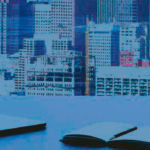Microsoft Excel, a cornerstone of the Microsoft Office suite, is more than just a tool for organizing and presenting data—it’s a powerful platform for in-depth data analysis and automation. Whether you’re new to Excel or a seasoned user, the software offers a vast array of features that go far beyond basic spreadsheets. Among these, Excel’s advanced functions unlock capabilities that can transform complex data sets into actionable insights.
At its foundation, Excel is a spreadsheet application built to manage data in rows and columns. However, its true potential shines through when users leverage advanced functions such as LOOKUP formulas, nested IF statements, array functions, and dynamic named ranges. These tools allow for efficient data processing, robust automation, and insightful analysis across a wide range of applications
Beyond the basics, Excel is a powerful tool for users who need to perform more sophisticated tasks. Advanced users can take advantage of the following features:
Advanced Formulas and Functions
Excel offers a wealth of advanced functions for data analysis. Functions like VLOOKUP(), HLOOKUP(), INDEX(), and MATCH() are used to search for and retrieve data from different parts of a spreadsheet. Nested functions and array formulas allow for more complex calculations, and users can also create custom functions using Visual Basic for Applications (VBA).
Excel’s advanced formulas and functions take data analysis to a new level, enabling users to perform sophisticated calculations, automate tasks, and solve complex problems. While basic functions like SUM, AVERAGE, and COUNT are essential, Excel offers an array of more advanced tools that can unlock deeper insights and streamline the analysis process. These advanced formulas and functions are commonly used in fields such as finance, data science, and business analysis, where complex data manipulation is needed.
Let’s explore some of the key advanced formulas and functions in Excel and how they can be applied for more in-depth data analysis.
Lookup and Reference Functions
Lookup and reference functions are crucial for finding and retrieving specific data from large datasets. These functions can save significant time by automating searches, allowing you to pull information without having to manually locate it.
- VLOOKUP (Vertical Lookup) – The VLOOKUP function searches for a value in the first column of a range and returns a value in the same row from a specified column. It’s useful for looking up and matching data from two different tables or datasets. Formula: =VLOOKUP(lookup_value, table_array, col_index_num, [range_lookup])
- Example: Searching for a product’s price in a list of products by matching the product name.
- HLOOKUP (Horizontal Lookup) – Similar to VLOOKUP, HLOOKUP searches for a value in the top row of a range and returns a value in the same column from a specified row. Formula: =HLOOKUP(lookup_value, table_array, row_index_num, [range_lookup])
- Example: Looking up the sales data of a particular region from a report where data is organized horizontally.
- INDEX and MATCH – The INDEX and MATCH combination is often used as a more powerful alternative to VLOOKUP. While VLOOKUP requires the lookup value to be in the first column, INDEX and MATCH allow you to perform lookups in any direction and offer greater flexibility.
- INDEX returns a value from a specified position in a range. Formula: =INDEX(array, row_num, [column_num])
- MATCH searches for a value and returns its relative position within a range. Formula: =MATCH(lookup_value, lookup_array, [match_type])
- Combined together, these functions allow you to search for data in any row and column, regardless of position. Example: Using INDEX and MATCH together to search for a specific employee’s salary from a table of data by matching the employee’s name.
Logical Functions
Logical functions enable you to perform conditional tests, making decisions based on the truth or falsehood of specific criteria. These functions are essential when working with datasets that require comparisons, classifications, or tiered responses.
- IF Function – The IF function performs a logical test and returns one value if the test is true and another value if it’s false. Formula: =IF(logical_test, value_if_true, value_if_false). Example: =IF(A2>100, “High”, “Low”) – This would return “High” if the value in A2 is greater than 100, and “Low” if not.
- AND Function – The AND function checks multiple conditions and returns TRUE only if all conditions are true. It’s commonly used in combination with IF to test multiple criteria. Formula: =AND(logical1, [logical2], …). Example: =IF(AND(A2>100, B2<50), “Pass”, “Fail”) – This returns “Pass” only if A2 is greater than 100 and B2 is less than 50.
- OR Function – The OR function checks if at least one condition is true. It’s often combined with IF to allow for alternative logic. Formula: =OR(logical1, [logical2], …). Example: =IF(OR(A2>100, B2<50), “Pass”, “Fail”) – This returns “Pass” if either A2 is greater than 100 or B2 is less than 50.
- NOT Function – The NOT function reverses the boolean value of a condition, turning TRUE into FALSE and vice versa. Formula: =NOT(logical). Example: =IF(NOT(A2>100), “Low”, “High”) – This returns “Low” if A2 is not greater than 100 and “High” otherwise.
Text Functions
Excel offers a variety of text functions for manipulating and cleaning text data, making them especially useful when working with names, addresses, or other textual information.
- CONCATENATE / CONCAT – The CONCATENATE function (now replaced with CONCAT in newer Excel versions) allows you to combine multiple text strings into a single cell. Formula: =CONCAT(A1, ” “, B1). Example: Combining first and last names from separate columns into a full name.
- TEXT Function – The TEXT function converts a number into text using a specific format. Formula: =TEXT(value, format_text). Example: =TEXT(A2, “$0.00”) – This converts a number into a currency format.
- LEFT, RIGHT, MID – These functions extract specific parts of a text string:
- LEFT returns the leftmost characters of a string.
- RIGHT returns the rightmost characters.
- MID extracts characters from the middle of a string, based on a starting position and length.
Formulas: =LEFT(A1, 5), =RIGHT(A1, 3), =MID(A1, 3, 4)
Example: Extracting area codes from phone numbers or pulling out specific words from a sentence.
Array Functions
Array functions are powerful tools that allow you to perform calculations on multiple values in a single formula. These functions are useful when working with large datasets or when you want to apply the same operation to an entire range of data.
- SUMPRODUCT – SUMPRODUCT is one of the most powerful array functions in Excel. It multiplies corresponding values in two or more arrays and then returns the sum of those products. Formula: =SUMPRODUCT(array1, [array2], …). Example: Calculating total sales based on the number of units sold and the price per unit.
- TRANSPOSE – The TRANSPOSE function allows you to switch rows and columns, which is useful for changing the orientation of a dataset. Formula: =TRANSPOSE(range). Example: Converting a row of data into a column (or vice versa).
Date and Time Functions
Excel provides a variety of date and time functions to handle date-based calculations and analysis. These are crucial for tasks such as project management, financial forecasting, and scheduling.
- TODAY and NOW – The TODAY function returns the current date, while NOW returns both the current date and time. Formulas: =TODAY(), =NOW(). Example: Use TODAY to calculate the number of days remaining until a deadline.
- DATE – The DATE function is used to create a date from separate year, month, and day values. Formula: =DATE(year, month, day). Example: =DATE(2025, 2, 21) – This returns February 21, 2025.
- DATEDIF – The DATEDIF function calculates the difference between two dates in years, months, or days. Formula: =DATEDIF(start_date, end_date, unit). Example: =DATEDIF(A1, B1, “d”) – This calculates the number of days between two dates.
- EOMONTH – The EOMONTH function returns the last day of the month before or after a specified number of months. Formula: =EOMONTH(start_date, months). Example: Finding the last day of the current month or the last day of the next month.
Financial Functions
Excel has several built-in financial functions that are commonly used in financial modeling, investment analysis, and budgeting.
- PMT – The PMT function calculates the periodic payment for an annuity based on constant payments and a constant interest rate. Formula: =PMT(rate, nper, pv, [fv], [type]). Example: Calculating the monthly payment for a loan based on the loan amount, interest rate, and term length.
- NPV (Net Present Value) – The NPV function calculates the net present value of an investment based on a series of future cash flows and a discount rate. Formula: =NPV(rate, value1, [value2], …). Example: Calculating the present value of future cash inflows from an investment project.
- IRR (Internal Rate of Return) – The IRR function calculates the internal rate of return for a series of cash flows. Formula: =IRR(values, [guess]). Example: Determining the rate of return on an investment.
Advanced Formulas and Functions Summary
Advanced formulas and functions in Excel provide the flexibility to perform complex calculations, automate tasks, and analyze large datasets efficiently. Mastering these tools can significantly enhance your data analysis capabilities, whether you are managing large financial datasets, analyzing sales trends, or calculating project timelines. With Excel’s wide range of advanced functions—from lookup and reference to logical and financial calculations—you can take your data analysis to the next level, improving decision-making, productivity, and the accuracy of your insights.
Pivot Tables
One of Excel’s most powerful features is the Pivot Table. Pivot tables allow users to quickly summarize large datasets, grouping data based on specific categories and displaying results in a concise format. This feature is especially useful for financial analysts, marketers, and anyone who needs to process large amounts of data to spot trends and make informed decisions.
Pivot Tables are one of Excel’s most powerful and versatile tools, designed to summarize, analyze, and present large datasets in a structured, easy-to-understand format. With just a few clicks, you can transform complex data into insightful reports, identify trends, and answer business questions effectively. Whether you’re tracking sales, managing inventory, or analyzing financial performance, Pivot Tables provide a dynamic and intuitive way to view your data from multiple perspectives.
In this section, we will explore what Pivot Tables are, how to create and manipulate them, and how they can be used to streamline data analysis.
What is a Pivot Table?
A Pivot Table is a data summarization tool that allows you to automatically sort, organize, and summarize large amounts of data. It does this by allowing users to rearrange (or “pivot”) the data dynamically to display different insights. A Pivot Table helps you to easily aggregate data in meaningful ways, and it can be customized to focus on various aspects of the data, such as totals, averages, counts, and more.
Key Features of Pivot Tables:
- Interactive and Dynamic: Pivot Tables allow users to interact with the data, filtering, sorting, and rearranging it as needed.
- Aggregates Data: Pivot Tables perform calculations like sum, average, count, and others based on the data in the underlying table.
- Group and Segment Data: You can group data by different criteria, such as dates, regions, or product categories.
- Provides Insights Quickly: You can gain insights from your data without having to manually create complex formulas or rearrange the dataset yourself.
Creating a Pivot Table
Creating a Pivot Table in Excel is a straightforward process that involves selecting a dataset and choosing how to summarize the data. Here’s how you can create your first Pivot Table:
- Select the Data Range
- Make sure your data is organized in columns with clear headers, such as “Product,” “Sales,” “Date,” and “Region.”
- Highlight the range of data you want to include in the Pivot Table, or select any cell within your dataset (Excel will automatically detect the range).
- Insert a Pivot Table
- Go to the Insert tab on the Ribbon.
- Click on PivotTable in the Tables group.
- In the dialog box, Excel will automatically select the data range you’ve highlighted. You can adjust this range if necessary.
- Choose where to place the Pivot Table: either in a New Worksheet or in the Existing Worksheet.
- Click OK to create the Pivot Table.
- Configure the Pivot Table – After you click OK, the Pivot Table Field List will appear on the right-hand side of the screen. This is where you can select the fields you want to include in the Pivot Table.
- Rows: Drag the fields you want to display as row labels into the Rows area. These are typically categories or groupings, such as “Region” or “Product.”
- Columns: Drag the fields you want to display as column labels into the Columns area. For example, you could use “Month” or “Salesperson” to compare data across different columns.
- Values: Drag the fields that you want to calculate (e.g., sum, average, count) into the Values area. For example, you can sum up sales data or count the number of transactions.
- Filters: If you want to filter the data by a specific criterion (e.g., view sales only for a specific region), you can drag that field into the Filters area.
Excel will then automatically generate a Pivot Table based on your selections.
Manipulating Pivot Tables
Once you’ve created a Pivot Table, you can manipulate it to gain deeper insights or adjust its presentation. Here are some advanced features and options to explore:
- Grouping Data – Grouping data in Pivot Tables is a useful way to consolidate information and view it at different levels. For example, you can group dates by year, quarter, or month, or group numeric data into ranges (e.g., sales within certain thresholds).
- Group Dates: Right-click a date field in the Pivot Table, choose Group, and select how you’d like to group the data (e.g., by years, months, or days).
- Group Numbers: Right-click a numeric field, choose Group, and define the range (e.g., group sales into ranges like 0-500, 500-1000, etc.).
- Filtering Data – Pivot Tables allow you to filter your data dynamically so that you can focus on specific segments. There are several ways to filter data in Pivot Tables:
- Filter by Row/Column: You can filter data within the Rows and Columns areas by clicking the drop-down arrow next to a field and selecting the criteria you want to display.
- Using the Filter Area: The Filter area enables you to add a top-level filter to the entire Pivot Table (e.g., filtering by a specific product, region, or time period).
- Slicers and Timelines: You can add Slicers (visual filters) to provide a more interactive filtering experience. For example, you could add a slicer for “Region” to quickly filter the data based on region.
- To add a slicer, go to the Insert tab, click on Slicer, and select the fields you want to filter by.
- Timelines are similar to slicers but specifically for date fields, allowing users to filter data by months, quarters, or years.
- Changing Calculation Type – The Values area of the Pivot Table can be customized to show various types of calculations, depending on what you’re trying to analyze. By default, Excel usually sums the data in the Values area, but you can change the calculation type.
- Right-click any value in the Values area and choose Summarize Values By.
- Options include Sum, Average, Count, Max, Min, Product, Standard Deviation, and more.
- Pivot Table Design and Layout – The design and layout of your Pivot Table can be adjusted to improve readability and presentation.
- Report Layout: To change the layout, go to the Design tab under PivotTable Tools. You can choose different layout options like “Tabular Form” (shows data in a more traditional table) or “Compact Form” (shows data in a more condensed format).
- Style and Formatting: Pivot Tables come with a variety of formatting options to make the table easier to read. You can use predefined styles or customize the design.
- Subtotals and Grand Totals: You can choose to show or hide subtotals and grand totals at the top or bottom of the table, depending on how you want to present the data.
- Refreshing Pivot Table Data – If your original data changes (e.g., new data is added or existing data is modified), you’ll need to refresh the Pivot Table to reflect the changes.
- Right-click anywhere in the Pivot Table and select Refresh, or go to the Data tab and click on Refresh All.
Advanced Pivot Table Techniques
As you become more familiar with Pivot Tables, you can start leveraging more advanced techniques to perform sophisticated data analysis.
- Calculated Fields – A Calculated Field allows you to perform custom calculations on the data within a Pivot Table. For example, you might want to calculate the profit margin based on sales and cost data already in your Pivot Table.
- To add a calculated field, click on the PivotTable Analyze tab, select Fields, Items & Sets, and choose Calculated Field.
- In the dialog box, define the formula you want to use, referencing other fields in the Pivot Table.
- Show Values As – Pivot Tables allow you to present data in different ways by using the Show Values As feature. This allows you to compare data in relative terms, such as percentage growth, running totals, or differences from the previous period.
- Right-click a value in the Values area, choose Show Values As, and select from options like % of Column Total, % of Row Total, Running Total in Column, or Difference From.
- Pivot Charts – Pivot Charts are dynamic charts that are directly linked to a Pivot Table. These charts update automatically when the underlying Pivot Table data changes. Pivot Charts allow you to visualize your summarized data, making it easier to spot trends and patterns.
- To create a Pivot Chart, click anywhere in your Pivot Table, go to the Insert tab, and select a chart type (e.g., column chart, line chart, pie chart).
- The Pivot Chart will be linked to the Pivot Table and will automatically update as you adjust the Pivot Table fields.
Pivot Tables Summary
Pivot Tables are a game-changer when it comes to data analysis in Excel. They provide an intuitive and powerful way to summarize and analyze large datasets without the need for complex formulas or manual manipulation. Whether you are summarizing sales data, analyzing customer behavior, or tracking expenses, Pivot Tables make it easier to identify trends, compare categories, and make informed decisions. By mastering Pivot Tables, you can significantly improve your ability to interpret data and uncover insights that would otherwise be difficult to obtain. With advanced features like calculated fields, grouping, filtering, and Pivot Charts, the possibilities for data analysis are virtually limitless.
Data Validation
Excel’s data validation tools are essential for ensuring data integrity. You can create rules that limit the type of data that can be entered into cells, such as restricting input to dates, numbers, or specific text values. This is especially useful when multiple people are working in the same spreadsheet and you want to maintain consistency.
Data validation is an essential feature in Microsoft Excel that helps ensure the integrity and accuracy of data entered into a worksheet. By defining specific criteria for data entry, data validation restricts or guides users on what can and cannot be entered into a cell, thus reducing the chances of errors and maintaining consistency across the dataset. Whether you’re tracking inventory, creating forms, or managing customer data, setting up data validation rules can save time and prevent mistakes.
In this section, we’ll explore how data validation works in Excel, common use cases, how to set up different validation rules, and advanced techniques for more complex scenarios.
What is Data Validation?
Data validation in Excel refers to the process of defining rules or criteria that restrict the type of data that can be entered into specific cells or ranges. It provides a way to control the data entry process by allowing only certain types of data, such as numbers, dates, or predefined lists, to be entered. This feature helps to prevent incorrect or inconsistent data from entering a worksheet and ensures that data follows a specific format or standard.
Key Benefits of Data Validation:
- Prevent Errors – Data validation can reduce mistakes by ensuring that users enter only valid data, such as numbers within a certain range or dates in the correct format.
- Ensure Consistency – It helps maintain consistent data formats, particularly when working with large datasets or multiple users.
- Streamline Data Entry – By restricting the type of data entered, data validation speeds up the process by guiding users to input the right information.
- Improve Data Integrity – Data validation ensures that only appropriate data is recorded, preventing issues like incorrect calculations or misleading analysis due to invalid entries.
Setting Up Data Validation
Setting up data validation is relatively simple. Let’s go over how you can apply basic and advanced validation rules to Excel cells.
Step 1: Selecting the Data Range – To set up data validation, you first need to select the range of cells you want to validate. You can select a single cell or a range of cells.
Step 2: Open the Data Validation Dialog Box
- Go to the Data tab on the Ribbon.
- Click on Data Validation in the Data Tools group. This will open the Data Validation dialog box.
Step 3: Choosing a Validation Rule – In the Data Validation dialog box, you can define the validation criteria by selecting a type from the Allow dropdown list. Here are the most common types of validation rules:
Types of Data Validation Rules
Whole Number or Decimal – You can restrict data entry to whole numbers or decimals within a specific range. This is particularly useful when working with quantities, ages, or other numeric data that must fall within a certain range.
- Whole Number: Only allows whole numbers (no fractions or decimals).
- Example: Setting a rule that only allows whole numbers between 1 and 100.
Formula:
Allow: Whole Number
Data: Between
Minimum: 1
Maximum: 100
- Example: Setting a rule that only allows whole numbers between 1 and 100.
- Decimal: Allows decimal numbers within a specified range.
- Example: Allowing decimal values between 0 and 100.
Formula:
Allow: Decimal
Data: Between
Minimum: 0
Maximum: 100
- Example: Allowing decimal values between 0 and 100.
List – You can create a List to provide users with a predefined set of valid entries. This can be especially useful when you want users to choose from a dropdown list rather than entering values manually.
- Example: Creating a dropdown list with valid categories like “New,” “In Progress,” and “Completed” for a project management spreadsheet.
Formula:
Allow: List
Source: New, In Progress, Completed
The source can be typed directly into the box or you can select a range of cells containing the list options. - Dynamic List: You can also reference a range of cells elsewhere in the worksheet to serve as your list. This makes it easy to update the list by simply adding or removing items in the referenced range.
Date – You can restrict data entry to dates within a specific range. This is helpful when tracking deadlines, project milestones, or any data that needs to adhere to a date format.
- Example: Restricting entries to dates between January 1, 2025, and December 31, 2025.
Formula:
Allow: Date
Data: Between
Start Date: 01/01/2025
End Date: 12/31/2025 - Custom Date: You can also set custom date criteria, such as allowing only entries for weekdays or specific periods like the current month.
Time – Similar to the Date rule, the Time validation restricts data to valid time values within a defined range.
- Example: Allowing only time entries between 9:00 AM and 5:00 PM (business hours).
Formula:
Allow: Time
Data: Between
Start Time: 09:00 AM
End Time: 05:00 PM
Text Length – The Text Length validation allows you to limit the number of characters in a cell, ensuring that entries are concise and meet length requirements (such as for account numbers, IDs, or phone numbers).
- Example: Ensuring that a product code contains exactly 8 characters.
Formula:
Allow: Text Length
Data: Equal to
Length: 8
Custom – The Custom option allows you to create complex validation rules based on formulas. This is useful when you need to enforce conditions that go beyond the predefined options.
- Example: Creating a rule where an entered value must be greater than the value in a neighboring cell (e.g., ensuring that an end date is later than the start date).
Formula:
Allow: Custom
Formula: =B2>A2
This rule will only allow a value to be entered if the value in B2 is greater than A2.
Input Message and Error Alerts
In addition to defining validation criteria, you can also customize input messages and error alerts to guide users and alert them when they enter invalid data.
Input Message – An input message appears when a user selects a cell, providing instructions on what type of data is expected. This can help guide users to ensure they enter data correctly.
- Example: Displaying a message that says, “Please enter a number between 1 and 100.”
To add an input message:- Go to the Input Message tab in the Data Validation dialog box.
- Check the box that says “Show input message when cell is selected.”
- Enter a title and input message.
Error Alert – An error alert triggers when a user enters invalid data that does not meet the validation criteria. You can customize the error message that appears, and you can choose from three types of error alerts:
- Stop: Prevents the user from entering invalid data. The user will be forced to correct their entry.
- Warning: Displays a warning but allows the user to continue with the invalid data.
- Information: Simply informs the user of the error but allows them to proceed.
- Example: If the user tries to enter a text value in a numeric field, you could display a custom error message saying, “Only numeric values are allowed.”
To set up an error alert:
- Go to the Error Alert tab in the Data Validation dialog box.
- Choose the style of the alert (Stop, Warning, or Information).
- Enter a custom error message that will be shown when invalid data is entered.
Advanced Data Validation Techniques
Dependent Dropdown Lists – Dependent dropdown lists allow one dropdown to change based on the selection made in another dropdown. This technique is often used when you want users to first select a category, and then select a specific item related to that category. For example, if you have a list of countries in one cell, and you want the user to select a state or province that corresponds to the country, you can create dependent lists. To set up a dependent dropdown:
- Create two lists of data (e.g., Country list and corresponding States list).
- Name each list (e.g., “USA_States” for the states in the USA).
- Use INDIRECT function in the Data Validation formula to link the second dropdown to the first one.
Apply Data Validation Across Multiple Sheets – You can use data validation across multiple sheets by referencing ranges from other sheets in the Source box of the List option. This is particularly helpful when you want to maintain a master list on one sheet and use it for validation in other sheets.
Data Validation with Formulas – For more complex validation needs, you can use formulas to create custom rules. For example, if you want to allow only values that are an even number or meet a specific formula, the Custom option lets you input any formula that returns TRUE for valid entries.
Data Validation Summary
Data validation is a powerful tool in Excel that can greatly improve the quality and consistency of your data. By setting up rules for data entry, you can reduce errors, enforce standards, and guide users toward entering the correct information. From basic number and date restrictions to more advanced techniques like dependent dropdown lists and custom formulas, data validation offers a wide range of possibilities for ensuring accurate data entry. Whether you’re managing a budget, tracking inventory, or collecting survey responses, data validation ensures that your data is reliable and ready for analysis.
Macros and Automation (VBA)
For users who need to automate repetitive tasks, Excel’s Macro Recorder and VBA offer a solution. By recording a series of actions, you can create a macro that repeats those tasks automatically. Advanced users can write custom VBA code to perform complex processes with just the click of a button.
One of the most powerful features in Microsoft Excel is the ability to automate tasks using Macros and VBA (Visual Basic for Applications). These tools allow you to perform repetitive tasks with a single click, improve efficiency, and create custom workflows. Whether you’re formatting a report, performing complex calculations, or processing data, macros and VBA can save you a significant amount of time and effort.
In this section, we will explore what macros and VBA are, how they work together, and how you can use them to automate your tasks and create custom functionality in Excel.
What are Macros in Excel?
A Macro in Excel is a sequence of recorded actions that can be replayed to automate repetitive tasks. Macros are essentially small programs that perform actions such as formatting cells, entering data, running calculations, or even creating charts, all without manual intervention.
Key Features of Macros:
- Recordable Actions: Macros can record almost any action you perform in Excel, such as typing text, selecting cells, or formatting data.
- Easy to Use: No programming knowledge is required to create simple macros. You can record a macro with just a few clicks.
- Time-Saving: Macros help save time by automating repetitive tasks, allowing you to focus on more important work.
- Customizable: For advanced users, macros can be edited and enhanced using VBA to add more complex functionality.
How to Create a Macro in Excel
Creating a macro in Excel is simple and doesn’t require any coding knowledge. Excel provides a Macro Recorder that captures the steps you take and stores them as a VBA code.
Step 1: Enable the Developer Tab – To create and manage macros, you need to enable the Developer tab in Excel.
- Go to the File tab and click Options.
- In the Excel Options window, click on Customize Ribbon.
- Check the box for Developer under the list of main tabs and click OK.
Step 2: Start Recording a Macro – Once the Developer tab is enabled, follow these steps:
- Go to the Developer tab and click Record Macro.
- In the Record Macro dialog box, give the macro a name. Avoid spaces in the name (use underscores instead).
- Assign a Shortcut Key (optional) for quickly running the macro.
- Choose where to store the macro:
- This Workbook: Saves the macro in the current workbook.
- New Workbook: Saves the macro in a new workbook.
- Personal Macro Workbook: Saves the macro in a hidden workbook that loads every time you open Excel (useful for macros you want available in all workbooks).
- Click OK to start recording.
Step 3: Perform Actions – While the macro is recording, perform the actions you want the macro to automate. For example, you might:
- Format a range of cells (changing fonts, colors, or borders).
- Sort or filter data.
- Create a chart.
- Insert formulas or text.
Step 4: Stop Recording – Once you’ve completed the steps you want to automate, click the Stop Recording button on the Developer tab. Excel will generate VBA code based on the actions you performed.
Step 5: Running the Macro – You can run your macro by:
- Going to the Developer tab, clicking Macros, selecting your macro, and clicking Run.
- Pressing the shortcut key you assigned (if any).
Editing and Customizing Macros with VBA
While the Macro Recorder is helpful for simple tasks, you can extend the functionality of your macros by editing them with VBA (Visual Basic for Applications), which is the programming language that powers Excel macros.
Step 1: Open the VBA Editor – To access the VBA code for your macro:
- Go to the Developer tab and click on Visual Basic (or press Alt + F11).
- In the VBA Editor, you’ll see a list of all macros and modules within your workbook.
Step 2: Edit VBA Code – Once you have the code, you can modify it to add additional logic, loops, conditionals, or any custom functionality. For example, a simple macro created by the recorder might look like this:
vba
CopyEdit
Sub FormatCells()
Range(“A1:A10”).Font.Bold = True
Range(“A1:A10”).Font.Color = RGB(255, 0, 0)
End Sub
This macro changes the font of cells A1 to A10 to bold and red. You can modify this code by adding more actions or variables.
Step 3: Save the Macro-Enabled Workbook – When you work with macros, save your workbook as a Macro-Enabled Workbook (.xlsm). This ensures that your macros are saved along with your data.
Advanced VBA Techniques
VBA opens up a whole new world of possibilities beyond simple recorded macros. Here are a few advanced techniques you can use:
Using Loops and Conditions – You can use loops (such as For, While, and Do loops) and conditional statements (like If…Then…Else) to automate more complex tasks. For example, the following macro loops through cells in column A and changes the font color if the value is greater than 100:
vba
CopyEdit
Sub FormatValues()
Dim cell As Range
For Each cell In Range(“A1:A10”)
If cell.Value > 100 Then
cell.Font.Color = RGB(0, 255, 0) ‘ Change color to green
End If
Next cell
End Sub
Interacting with Other Applications – VBA allows you to integrate Excel with other Microsoft applications like Word, Outlook, and PowerPoint. For instance, you can create a macro that sends an email from Excel through Outlook with the current worksheet attached.
vba
CopyEdit
Sub SendEmail()
Dim OutlookApp As Object
Dim OutlookMail As Object
Set OutlookApp = CreateObject(“Outlook.Application”)
Set OutlookMail = OutlookApp.CreateItem(0)
OutlookMail.Subject = “Excel Report”
OutlookMail.Body = “Please find the attached report.”
OutlookMail.Attachments.Add ActiveWorkbook.FullName
OutlookMail.Send
End Sub
Creating Custom Functions – In addition to automating tasks, VBA allows you to create custom functions (also known as User Defined Functions or UDFs) that can be used in Excel formulas just like built-in functions.
For example, you can create a custom function to calculate the area of a rectangle:
vba
CopyEdit
Function Area(length As Double, width As Double) As Double
Area = length * width
End Function
Once the UDF is defined, you can use it in Excel like a regular formula, e.g., =Area(5, 10).
User Forms for Interactive Interfaces – You can create User Forms in VBA to build interactive forms where users can input data through custom text boxes, dropdowns, and buttons. These forms are useful for gathering user input in a more organized and user-friendly way. For example, you can design a user form where users enter their name, email, and age, and then use VBA code to process the data or save it into a worksheet.
Automating Repetitive Tasks with VBA
Here are a few common tasks that can be automated using VBA:
Data Processing
- Automatically clean up data by removing duplicates, fixing formatting, or reordering columns.
- Create custom reports by aggregating data and calculating summaries.
- Import data from external sources (like databases or text files) and process it.
Report Generation
- Generate reports from raw data, apply consistent formatting, and print or export them as PDFs.
- Send reports via email automatically using VBA to streamline communication.
Data Analysis and Visualization
- Automate the creation of charts or pivot tables based on specific data ranges.
- Perform statistical analysis or regression models automatically.
File Management
- Rename, move, or copy files based on certain conditions.
- Automatically create new worksheets, workbooks, or templates based on predefined structures.
Best Practices for Working with Macros and VBA
While macros and VBA are powerful tools, it’s important to follow some best practices to ensure that your work is efficient and maintainable:
- Document Your Code – Always add comments in your VBA code to explain what each section of the code does. This helps others (or you, in the future) understand the logic behind your macros.
- Avoid Hardcoding – Instead of hardcoding values (e.g., cell references), use variables or named ranges to make your macros more flexible and reusable.
- Test on Small Datasets – Before applying a macro to a large dataset, test it on a smaller sample to ensure it works as expected and doesn’t cause any errors.
- Error Handling – Use error-handling techniques like On Error Resume Next or On Error GoTo to manage potential errors gracefully and prevent your macros from crashing.
Macros and VBA Summary
Macros and VBA are incredibly powerful tools in Excel that can help you automate a wide range of tasks, from simple data entry to complex reporting and analysis. By learning how to record macros and write VBA code, you can increase your productivity, reduce human errors, and save time by eliminating repetitive tasks. Whether you’re creating custom functions, generating reports, or integrating with other applications, the possibilities with macros and VBA are virtually endless. With practice, you can unlock the full potential of Excel and streamline your workflow in ways that significantly enhance your efficiency.
Power Query and Power Pivot
Power Query is an advanced feature in Excel used for importing, transforming, and cleaning data from various sources. Power Pivot allows users to create sophisticated data models, perform advanced calculations, and analyze data from multiple tables in a more efficient manner. These tools are ideal for large-scale data analysis and business intelligence projects.
In addition to traditional Excel functions, Power Query and Power Pivot are two powerful tools in Excel that significantly enhance data management, transformation, and analysis. Both tools are designed to handle large datasets, automate workflows, and perform advanced analytics with ease. Whether you’re working with complex data from multiple sources, transforming raw data into actionable insights, or building sophisticated models, Power Query and Power Pivot offer unparalleled capabilities.
In this section, we will explore what Power Query and Power Pivot are, how they work, and how they can be used to elevate your Excel skills.
What is Power Query?
Power Query is a data connection technology that enables users to discover, connect, combine, and refine data from various sources. It is a part of the Power BI suite of tools but is fully integrated into Excel. Power Query provides a user-friendly interface to perform data transformation tasks such as cleaning, filtering, merging, and reshaping data without writing complex formulas or code.
Power Query allows you to automate the process of importing and transforming data, saving you significant time and effort, especially when working with large datasets or recurring data extraction tasks.
Key Features of Power Query:
- Data Importing: Power Query can connect to a variety of data sources, including databases, web pages, Excel files, CSV files, APIs, and cloud services.
- Data Transformation: Power Query allows you to transform data by applying operations like filtering, sorting, grouping, pivoting, unpivoting, merging, and splitting columns.
- Data Cleaning: Common data-cleaning tasks, such as removing duplicates, fixing inconsistencies, or handling missing values, can be done easily.
- Automation: Once a query is set up, Power Query allows you to refresh the data automatically, so your dataset is always up-to-date without needing to repeat the transformation steps.
- Query Dependencies: It provides a graphical interface to visualize the steps in the data transformation process, making it easier to understand and manage the sequence of operations.
How to Use Power Query
Step 1: Loading Data with Power Query – To start using Power Query, go to the Data tab on the Ribbon and click Get Data. From here, you can choose the source of your data, such as:
- From File (Excel, CSV, Text, etc.)
- From Database (SQL Server, Access, etc.)
- From Web (extract data from websites)
- From Online Services (e.g., SharePoint, Azure, etc.)
After selecting a data source, Power Query will open the Power Query Editor, where you can begin transforming and cleaning the data.
Step 2: Transforming Data – Once your data is loaded into the Power Query Editor, you can apply various transformations. Here are some common transformations you can perform:
- Remove Columns: Remove unnecessary columns to simplify your dataset.
- Filter Rows: Filter data to exclude unwanted rows based on specific criteria.
- Split and Merge Columns: Split a column into multiple columns or merge multiple columns into one.
- Group Data: Group rows based on a specific column and apply aggregation functions such as sum, average, or count.
- Sort Data: Sort your data by one or more columns.
- Pivot and Unpivot: Transform data between wide (pivoted) and long (unpivoted) formats.
Each transformation you apply is recorded as a step in the Applied Steps pane, and you can easily modify, delete, or reorder these steps at any time.
Step 3: Load Transformed Data – Once you’ve applied the necessary transformations, you can load the data into Excel. You can choose to:
- Load the data directly into a worksheet as a table.
- Create a Pivot Table or Pivot Chart from the transformed data.
- Load the data into the Data Model, which will allow it to be used in Power Pivot for further analysis.
What is Power Pivot?
Power Pivot is an Excel add-in that enables you to create sophisticated data models, perform advanced calculations, and analyze large datasets that Excel’s regular features may struggle with. With Power Pivot, you can import massive amounts of data from various sources, build relationships between different data tables, and create custom calculations using Data Analysis Expressions (DAX).
Power Pivot extends Excel’s analytical capabilities by providing tools for building multi-table data models and performing complex calculations, making it an invaluable tool for business analysts and data professionals.
Key Features of Power Pivot:
- Data Models: Power Pivot allows you to build data models by importing data from multiple sources and creating relationships between tables.
- Large Dataset Handling: Power Pivot uses the VertiPaq engine to compress and store large datasets efficiently, enabling Excel to handle millions of rows of data without slowdowns.
- Advanced Calculations with DAX: Power Pivot supports DAX (Data Analysis Expressions), a powerful formula language that enables users to create advanced calculations, measures, and calculated columns.
- PivotTables and PivotCharts: You can use Power Pivot’s data model to create dynamic PivotTables and PivotCharts that analyze data from multiple related tables.
- Relationships: Power Pivot allows you to define relationships between different data tables, making it possible to create a unified data model for more comprehensive analysis.
How to Use Power Pivot
Step 1: Importing Data into Power Pivot – You can import data into Power Pivot directly from Power Query or by loading data from external sources. To access Power Pivot:
- Go to the Power Pivot tab on the Ribbon and click Manage.
- In the Power Pivot window, click Get External Data to import data from various sources like databases, Excel files, or online services.
You can also import data directly into the Power Pivot window by selecting data from a worksheet.
Step 2: Building a Data Model – Once data is imported, you can organize it into a data model by creating relationships between tables. For example, if you have a table with Sales Data and a separate table with Product Information, you can establish a relationship between the two tables by linking the Product ID in both tables.
To create a relationship:
- In the Power Pivot window, click on the Design tab and select Create Relationship.
- Choose the fields in each table that you want to link (e.g., Product ID from Sales Data and Product ID from Product Information).
Creating relationships allows you to analyze and report on data across different tables, just like working with a relational database.
Step 3: Creating Calculations with DAX – DAX (Data Analysis Expressions) is a powerful formula language that allows you to perform calculations and aggregations on your data. You can use DAX to create calculated columns and measures.
- Calculated Columns: These are columns that are added to your data model and are calculated row by row based on existing data. For example, you can create a Profit column by subtracting the Cost column from the Revenue column.
Example DAX formula for a calculated column:
DAX
CopyEdit
Profit = Sales[Revenue] – Sales[Cost] - Measures: Measures are calculations that aggregate data at the level of the PivotTable or PivotChart. For example, you can create a measure to calculate the Total Sales as the sum of the Revenue column.
Example DAX formula for a measure:
DAX
CopyEdit
Total Sales = SUM(Sales[Revenue])
Step 4: Creating PivotTables and PivotCharts – Once you have your data model and calculations set up, you can create PivotTables and PivotCharts to analyze your data. To create a PivotTable:
- Go to the Power Pivot tab, click PivotTable.
- Choose to place the PivotTable on a new or existing worksheet.
- Drag fields from different tables into the PivotTable’s rows, columns, and values areas to create complex reports.
PivotTables built from Power Pivot’s data model allow you to slice and dice your data in ways that traditional PivotTables cannot.
Power Query vs Power Pivot: When to Use Each
Both Power Query and Power Pivot are essential for advanced data analysis, but they serve different purposes. Here’s a quick comparison of when to use each tool:
- Use Power Query when:
- You need to import, transform, and clean data from various sources.
- You need to reshape or reorganize data (e.g., merging, unpivoting, filtering).
- You want to automate the process of data extraction and transformation.
- You work with small to medium-sized datasets.
- Use Power Pivot when:
- You need to create sophisticated data models by combining multiple tables.
- You need to perform complex calculations and aggregations using DAX.
- You are working with large datasets that need to be stored efficiently.
- You want to create dynamic reports using PivotTables and PivotCharts from multiple related tables.
Power Query and Power Pivot Summary
Power Query and Power Pivot are game-changers for users who need to manage and analyze large or complex datasets in Excel. Power Query simplifies the process of importing and transforming data, while Power Pivot takes data analysis to the next level with advanced calculations, relationships, and model-building capabilities. Together, these tools offer unparalleled flexibility and power, making them indispensable for business analysts, data professionals, and anyone looking to perform advanced analytics within Excel. By leveraging Power Query for data preparation and Power Pivot for analysis, you can significantly enhance your ability to work with and derive insights from your data.
Advanced Charting and Visualization
For those needing more control over visual representations of data, Excel supports advanced chart types, such as heat maps, waterfall charts, and combo charts. You can also customize the axes, add secondary axes, and adjust formatting to create professional-grade reports and dashboards.
Excel is not only a powerful tool for data management and analysis, but it also offers extensive capabilities for creating advanced charts and visualizations that help you communicate insights effectively. While basic charts are useful for simple data presentation, advanced charting allows you to create more dynamic, interactive, and visually appealing reports that highlight trends, patterns, and comparisons.
In this section, we will explore advanced charting techniques and how to create sophisticated visualizations using Excel’s various chart types, formatting tools, and customization features.
Using Multiple Chart Types in One Visualization
One of the most powerful techniques for advanced charting in Excel is the ability to combine multiple chart types into a single visualization. This is particularly useful when you want to display different kinds of data in the same chart—such as numerical values and percentages—or when you want to represent multiple variables in a way that’s easy to compare.
Combo Charts – A Combo Chart allows you to combine different chart types, such as a column chart and a line chart, in a single plot. For example, you might use a column chart to represent sales volume and a line chart to represent the sales trend over time.
How to Create a Combo Chart:
- Select your data range and insert a basic chart (e.g., a column chart).
- Right-click on the chart and select Change Chart Type.
- In the Insert Chart dialog, choose Combo Chart and then select the chart types you want to combine (e.g., Column for sales and Line for trend).
- Customize the secondary axis if needed to accommodate different scales for the two chart types.
Dual-Axis Charts – In combo charts, you can also use a dual-axis to plot two different types of data with different units or scales. For example, you can use one axis to show sales revenue (in dollars) and the other axis to show units sold, making it easier to compare two datasets that would otherwise be hard to read together.
How to Add a Secondary Axis:
- After creating a combo chart, right-click on the data series you want to plot on a secondary axis (e.g., a line chart for sales volume).
- Click Format Data Series, and select Secondary Axis.
- Excel will automatically add the secondary axis to the chart and adjust the scale accordingly.
Dynamic and Interactive Charts with Slicers and Timelines
Excel provides interactive tools like Slicers and Timelines to create dynamic charts that users can interact with to filter and explore the data. These tools make it easier to analyze subsets of data in a more user-friendly and visually appealing way.
Slicers – Slicers are visual filters that allow users to filter data in a PivotTable or PivotChart by selecting specific criteria, such as a region, product, or date. They make it easier to explore different segments of the data in real-time without altering the chart or report.
How to Add a Slicer:
- Create a PivotTable or PivotChart.
- Go to the Insert tab on the Ribbon and select Slicer.
- Choose the field you want to filter by (e.g., Region, Product Category).
- Once the slicer is added, clicking on different values will dynamically update the chart to reflect the selection.
Timelines – Timelines are similar to slicers, but they are specifically designed to filter data based on dates. They allow users to interact with the data by selecting specific time periods (such as months, quarters, or years) to view trends over time.
How to Add a Timeline:
- Create a PivotTable or PivotChart with a date field.
- Go to the Insert tab, click Timeline, and select the date field.
- Use the timeline slider to filter data by time and see how the chart updates in real time.
Both slicers and timelines can be formatted to match your chart’s design, making them visually integrated with your data visualization.
Creating Advanced Chart Types
Excel offers a variety of advanced chart types that go beyond basic bar and line charts. These chart types can help you represent your data in new ways and uncover insights that might not be apparent with traditional charts.
Waterfall Charts – A Waterfall Chart is ideal for visualizing incremental changes in a dataset, such as a financial report showing how different factors contribute to an overall profit or loss. This chart type helps show how each category adds or subtracts from the initial value.
How to Create a Waterfall Chart:
- Select your data range, including a start and end value, and insert a Waterfall Chart.
- Excel will automatically categorize positive and negative values, creating a flow-like visual.
- Customize the colors and labels to enhance readability.
Funnel Charts – A Funnel Chart is used to visualize stages in a process, typically showing the reduction of data as it moves through different stages, such as in sales pipelines or marketing funnels. This chart type helps to understand how data is progressively filtered out over time.
How to Create a Funnel Chart:
- Select your data and insert a Funnel Chart from the Insert tab.
- The chart will display each stage of the funnel as a progressively smaller segment.
- You can format the funnel chart to improve the design and add custom labels.
Box and Whisker Charts – A Box and Whisker Chart (also called a Boxplot) is used to display the distribution of a dataset, showing the median, quartiles, and outliers. This chart type is especially useful for visualizing data spread and identifying patterns or anomalies.
How to Create a Box and Whisker Chart:
- Select the data range you want to analyze.
- Go to the Insert tab and select Box and Whisker Chart.
- Excel will automatically generate the chart, with the box representing the interquartile range and the whiskers showing the range of values.
Radar Charts – A Radar Chart (or Spider Chart) is used to display data across multiple categories in a circular format. It’s helpful for comparing multiple variables against a central point, such as performance metrics for different products, teams, or business units.
How to Create a Radar Chart:
- Select your data and go to the Insert tab.
- Choose Radar Chart from the Chart options.
- Excel will plot the data points around a central axis, and you can customize the chart with different markers and color schemes.
Customizing Chart Formatting for Impact
Advanced charting isn’t just about using sophisticated chart types; it’s also about fine-tuning the design to make your charts visually appealing and easy to understand. Custom formatting helps highlight key insights and create a polished presentation for your audience.
Chart Styles and Themes – Excel provides pre-defined chart styles and themes that help you quickly apply a professional design to your charts. You can choose a style that matches your report’s overall color scheme and layout.
How to Change Chart Style and Theme:
- Select your chart, and in the Chart Tools section, click on Design.
- Choose a Chart Style or Chart Theme from the available options.
- You can further customize the colors, fonts, and borders of the chart for a more tailored look.
Data Labels and Annotations – Adding data labels and annotations helps provide additional context and makes your chart easier to understand. Data labels can display exact values, percentages, or category names, while annotations can be used to explain trends or outliers.
How to Add Data Labels and Annotations:
- Right-click on any data point in the chart and select Add Data Labels.
- Customize the data labels by choosing from options like Inside End, Outside End, or Center.
- For annotations, use text boxes to explain key data points or trends.
Conditional Formatting in Charts – Excel’s conditional formatting allows you to apply color scales or icons to highlight specific data points in your charts, such as showing positive values in green and negative values in red. This makes trends and differences stand out.
How to Apply Conditional Formatting:
- Select the data series in your chart.
- Go to the Home tab and select Conditional Formatting.
- Choose from options like Data Bars, Color Scales, or Icon Sets to visually represent your data.
Interactive and Dynamic Dashboards
With advanced charting and visualization techniques, you can create interactive dashboards in Excel that allow users to explore data, filter information, and uncover insights. By combining multiple charts, slicers, timelines, and PivotTables, you can build a dynamic dashboard that adapts to user input.
Creating a Dynamic Dashboard:
- Start by designing a layout with multiple charts and PivotTables.
- Add slicers and timelines for users to filter the data based on specific criteria (e.g., region, date).
- Use Linked Charts to ensure that selecting a filter from one slicer or timeline updates all relevant charts and tables on the dashboard.
By adding interactivity and dynamic elements, you can turn static charts into insightful, real-time reports that allow users to dive deeper into the data.
Advanced Charting and Visualization Summary
Advanced charting and visualization in Excel are essential tools for transforming raw data into compelling stories. By mastering different chart types, combining multiple charts, and using interactive features like slicers and timelines, you can create visualizations that not only present data but also engage your audience and help them uncover insights. Whether you’re using combo charts, waterfall charts, or building dynamic dashboards, Excel’s charting tools offer endless possibilities for creating professional, impactful reports that facilitate data-driven decision-making. With the right design and formatting, your charts can become powerful vehicles for communicating complex data and making it more accessible and understandable.
What-If Analysis and Scenario Manager
Excel offers a number of tools for performing complex what-if analysis. With tools like Goal Seek, Data Tables, and the Scenario Manager, users can model different outcomes based on varying inputs. These tools are commonly used for financial forecasting, budgeting, and strategic planning.
One of the most powerful features in Excel for business and financial modeling is What-If Analysis. What-If Analysis tools enable users to explore different scenarios and make informed decisions by analyzing the potential outcomes of various inputs or assumptions. Excel provides several features for conducting What-If Analysis, with Scenario Manager being one of the most robust tools for managing different sets of data.
In this section, we will explore What-If Analysis, the Scenario Manager tool, and how they can help you evaluate different conditions and predict future outcomes based on various assumptions.
What is What-If Analysis?
What-If Analysis in Excel is a set of tools that help users explore the possible outcomes of different scenarios by altering the input values in a model and observing how those changes affect the results. It is particularly useful when making decisions based on uncertain or variable data, as it allows users to simulate different possibilities and see how changes impact the outcome.
Key Applications of What-If Analysis:
- Financial Modeling: Analyzing profits, losses, and cash flow based on different pricing or cost assumptions.
- Forecasting: Estimating future values by adjusting key inputs like sales volume, growth rates, and costs.
- Project Management: Estimating project costs and timelines under different conditions.
- Budgeting: Understanding how different revenue and expense scenarios affect your budget.
In Excel, there are several What-If Analysis tools available, including Scenario Manager, Goal Seek, and Data Tables, each designed for different types of analysis.
Using Scenario Manager in Excel
The Scenario Manager is one of the most versatile What-If Analysis tools in Excel. It allows you to create and store multiple different sets of input values, or “scenarios,” and quickly switch between them to compare the outcomes. For example, you could create three different scenarios for sales projections—Best Case, Worst Case, and Most Likely Case—and easily compare how the different assumptions affect your financial forecast.
What is a Scenario? – A scenario is a set of input values that are grouped together in Excel. Each scenario can represent a different set of assumptions or conditions that you want to analyze. For instance:
- Best Case: Optimistic assumptions, such as high sales growth and low costs.
- Worst Case: Pessimistic assumptions, such as low sales growth and high costs.
- Most Likely Case: A moderate scenario with realistic assumptions.
Once the scenarios are defined, you can switch between them to see how the changes in input values affect the model’s outcome.
How to Create Scenarios with Scenario Manager
- Prepare Your Spreadsheet: Before using Scenario Manager, you need to set up a model where the output depends on certain input variables. For example, a simple financial model where inputs include Price, Quantity Sold, and Cost of Goods Sold, and the output is Profit.
- Open Scenario Manager:
- Go to the Data tab on the Ribbon.
- Click on What-If Analysis and select Scenario Manager.
- Create a New Scenario:
- In the Scenario Manager dialog box, click Add to create a new scenario.
- Name your scenario (e.g., Best Case).
- Select the cells that will change between scenarios (e.g., Price, Quantity Sold, and Cost of Goods Sold).
- Enter the values for the selected cells under this scenario (e.g., higher price, higher quantity, and lower cost).
- Add More Scenarios:
- After creating your first scenario, you can add additional scenarios by clicking Add again and defining new sets of input values.
- For example, create a Worst Case scenario with lower sales and higher costs.
- View Scenarios:
- Once multiple scenarios are created, you can view the results by clicking Show in the Scenario Manager. This allows you to switch between scenarios and see how the outcome (e.g., profit) changes for each set of assumptions.
- Generate a Scenario Summary Report:
- To compare the results of multiple scenarios side by side, you can generate a Scenario Summary report.
- Click Summary in the Scenario Manager, and choose the Result Cell (the output that depends on the input variables, such as Profit).
- Excel will create a new worksheet with a table showing the result of each scenario for the given output.
Example of Scenario Manager – Imagine you have a sales forecast model with the following input variables:
- Price per Unit: $50
- Units Sold: 1,000
- Cost per Unit: $30
The model calculates Profit as:
Profit = (Price per Unit – Cost per Unit) * Units Sold
You could create three scenarios:
- Best Case: Price = $60, Units Sold = 1,200, Cost = $25
- Worst Case: Price = $40, Units Sold = 800, Cost = $35
- Most Likely Case: Price = $50, Units Sold = 1,000, Cost = $30
Using the Scenario Manager, you can quickly see how each scenario affects the overall profit.
When to Use Scenario Manager
Scenario Manager is particularly useful when:
- You need to test multiple assumptions simultaneously.
- You want to analyze the impact of different combinations of input values on the output.
- You have a relatively small number of input variables and want to compare several scenarios at once.
- You want to generate a report summarizing all the possible outcomes.
Scenario Manager works best when you have a model with multiple input variables and need to evaluate how different combinations of inputs affect the result. However, for more complex models with many possible input variations, you may want to use Data Tables or Monte Carlo Simulations.
Other What-If Analysis Tools in Excel
While Scenario Manager is great for testing multiple scenarios, Excel also provides additional tools for What-If Analysis that are worth exploring:
Goal Seek – Goal Seek is a powerful tool that allows you to find the exact input value needed to achieve a desired outcome. Unlike Scenario Manager, which allows you to test different sets of inputs, Goal Seek is used to find the precise value for a single input when the output is known.
How to Use Goal Seek:
- Go to the Data tab, select What-If Analysis, and click Goal Seek.
- In the Goal Seek dialog box, specify the cell that contains the formula (the result you want to achieve).
- Enter the desired value for the result cell and specify the input cell (the value you want to change to reach the desired result).
- Excel will automatically adjust the input value to reach the desired result.
Data Tables – A Data Table is useful for analyzing how changing one or two input variables affects a set of results. It can help you create a matrix of results for different combinations of input values.
How to Create a Data Table:
- Set up a range of input values (e.g., different prices or interest rates) and a formula that calculates the result based on those inputs.
- Highlight the data range and go to the Data tab.
- Select What-If Analysis and click Data Table.
- Choose whether you want to vary one or two input variables and Excel will fill in the results.
What-if Analysis and Scenario Manager Summary
Excel’s What-If Analysis tools, including Scenario Manager, allow users to simulate and evaluate different possibilities by altering input variables and observing the effects on results. Whether you are forecasting, budgeting, or performing financial modeling, these tools provide valuable insights by allowing you to explore various scenarios and understand the potential outcomes under different conditions. By leveraging Scenario Manager, Goal Seek, and Data Tables, you can make more informed, data-driven decisions, and better prepare for various business situations.
Collaboration and Sharing
Excel supports collaboration through real-time co-authoring, allowing multiple users to work on the same document simultaneously. It also integrates with Microsoft OneDrive and SharePoint, enabling seamless sharing and access control. This makes Excel a powerful tool for teams working on complex projects and documents.
Microsoft Excel is a vital tool for individual data management, but its true power is unleashed when used for collaboration. Excel’s collaboration and sharing features enable teams, departments, and even entire organizations to work together seamlessly on shared data sets, real-time projects, and complex reports. These tools promote transparency, streamline workflows, and ensure that everyone involved can stay on the same page without the hassle of constantly emailing files back and forth or worrying about version control.
In this section, we will dive into the various features Excel offers for collaboration and sharing, from real-time co-authoring to file sharing and commenting, and how to leverage them for maximum efficiency.
Co-Authoring and Real-Time Collaboration
One of the most significant advancements in recent versions of Excel (particularly with Microsoft 365) is co-authoring—the ability for multiple users to simultaneously work on the same Excel workbook in real time. This feature allows for a much more dynamic and efficient collaboration experience, especially when teams need to update and review data quickly.
What is Co-Authoring? – Co-authoring enables multiple users to open, edit, and make changes to a workbook at the same time. You can see changes made by other users as they happen, and Excel ensures that any edits are automatically synchronized, reducing the need for manual updates.
How to Use Co-Authoring in Excel:
- Save Your Workbook to OneDrive or SharePoint: To enable co-authoring, your Excel workbook needs to be saved in the cloud (OneDrive, SharePoint, or Teams). This ensures that multiple users can access the file and collaborate on it in real time.
- Share the Workbook:
- In the File tab, click Share.
- You can share the workbook by entering the email addresses of collaborators or generating a shareable link.
- Set permissions based on whether you want users to view or edit the file.
- Collaborating in Real Time:
- Once the file is shared, multiple people can open and edit the workbook simultaneously.
- As you work, you’ll see updates made by other users in real time, and their changes are color-coded to show who is working on which part of the document.
- Comments and notifications are updated live, ensuring smooth communication.
- Version Control:
- Excel automatically saves versions of the document, so you can revert to an earlier version if needed. This prevents data loss and ensures that you can track changes over time.
Benefits of Co-Authoring:
- Enhanced Collaboration: Team members can work on different sections of the workbook at the same time, reducing bottlenecks.
- Improved Productivity: Real-time editing means you don’t need to wait for other collaborators to finish before making changes.
- Version Control: Since changes are saved automatically, you can always check the document’s version history and roll back changes if necessary.
Comments and Notes
Excel provides a robust commenting system that allows users to leave feedback, ask questions, or make notes on specific cells or ranges. This is especially useful when collaborating on complex datasets or reports, as it helps ensure clear communication and prevents misinterpretation of data.
Using Comments in Excel:
- Add Comments:
- Right-click on a cell and select New Comment.
- Enter the text of the comment. Comments will appear as small pop-up boxes when you hover over the cell.
- Reply to Comments:
- In shared workbooks, other collaborators can reply to comments. This creates a conversation thread within the comment, making it easier to follow discussions and clarifications.
- Resolve Comments:
- Once a comment is addressed, you can mark it as resolved. This hides the comment but keeps a record of the discussion for reference.
- Threaded Comments:
- Excel allows for threaded comments, which means that team members can reply to specific comments directly within the comment box. This creates a more organized and effective discussion.
- Tagging Users:
- You can tag users in comments by typing their @username. This notifies them of the comment and draws their attention to important feedback.
Using Notes in Excel – Excel also supports Notes, which are different from comments in that they do not allow threaded discussions. Notes are simple annotations attached to individual cells for quick reminders or explanations, without the collaboration features of comments.
Benefits of Comments and Notes:
- Clear Communication: Comments allow teams to leave detailed explanations or instructions, ensuring that everyone is aligned.
- Real-Time Feedback: Collaborators can leave feedback on specific data points, making it easier to resolve issues quickly.
- History and Tracking: Comments are retained in the document, so users can review past discussions at any time.
Sharing and Permissions
Excel offers several ways to share files and manage permissions, allowing you to control who can view, edit, and share your workbooks. This is important when working in a collaborative environment where different stakeholders need varying levels of access.
Sharing a Workbook:
- Share via OneDrive or SharePoint:
- As mentioned earlier, the easiest way to share an Excel workbook is by saving it to OneDrive or SharePoint.
- You can generate a shareable link that can be sent to anyone (with or without a Microsoft account).
- Set Permissions:
- You can decide whether the shared users can view or edit the document. For sensitive documents, you can give view-only access, preventing users from making any changes.
- To allow for more granular control, you can specify which users have access to specific sheets or ranges using the Protect Sheet and Protect Workbook features.
- Password Protection:
- If you want to restrict access to the file, Excel allows you to add a password to the workbook, which is required to open or edit the file.
- Tracking Changes:
- Excel offers the option to track changes and highlight what modifications were made, who made them, and when. This is useful when you need to review the edits in collaborative workbooks.
Benefits of Sharing and Permissions:
- Flexible Access: You can control who has access to the workbook and what they can do with it, ensuring that sensitive data is protected.
- Security: Password protection and permission settings keep your workbooks secure from unauthorized access or modification.
- Easy Distribution: Sharing files via OneDrive or SharePoint makes it easier to distribute documents and ensures that everyone has the latest version.
Excel in Microsoft Teams
For teams using Microsoft Teams, Excel integrates seamlessly to support real-time collaboration and file sharing. You can collaborate within the Teams app while using all of Excel’s features, such as co-authoring, commenting, and sharing.
Working with Excel in Microsoft Teams:
- Share Excel Files in Teams – You can upload an Excel file directly into a Teams channel or chat. The file is stored in SharePoint, allowing team members to open it and work on it in real time.
- Collaborate and Chat – Within Teams, team members can chat and collaborate while working on the Excel file. This allows for quick discussions and clarifications alongside the document.
- Use Teams for Notifications – You can set up notifications to alert team members when changes are made to the Excel file. This keeps everyone updated and helps prevent version conflicts.
Benefits of Using Excel with Teams:
- Centralized Collaboration – Teams provides a single platform for collaboration, messaging, and file management, which streamlines communication.
- Real-Time Collaboration – Just like in OneDrive and SharePoint, users can edit Excel files in real time while having discussions in Teams.
- Efficient Workflow – Excel files and conversations are organized in a single, easy-to-access space.
Exporting and Sharing Reports
When your team has finished collaborating and is ready to share the final report, Excel allows you to export or save your work in different formats for broader distribution. These formats make it easy to share with individuals who may not have access to Excel or prefer a different file type.
Export Options:
- PDF: Save your Excel workbook as a PDF to create a shareable, read-only version of your report that’s easy to distribute.
- CSV: Export data to a CSV (Comma Separated Values) format for easy import into other applications or databases.
- XLSX: Share your workbook as an Excel file to allow others to interact with the data and make edits.
Benefits of Exporting and Sharing Reports:
- Compatibility: Excel offers multiple export options to ensure your reports can be accessed and used by recipients, even if they don’t use Excel.
- Read-Only Sharing: By exporting as a PDF, you can ensure that your report cannot be edited, preserving its integrity.
Collaboration and Sharing Summary
Excel’s collaboration and sharing tools empower teams to work together efficiently and securely, regardless of their location. With features like real-time co-authoring, comments and notes, permissions management, and integration with Microsoft Teams, Excel makes it easy to share data, track changes, and work on documents simultaneously. By leveraging these tools, teams can improve communication, avoid version conflicts, and streamline workflows, ultimately enhancing productivity and decision-making. Whether you’re working on a budget, project plan, or complex financial model, Excel’s collaboration features ensure that everyone involved stays on the same page.
Final Conclusion
Whether you’re using Microsoft Excel for personal organization, business analysis, or advanced data modeling, the tool is remarkably flexible and powerful. For beginners, the simple tasks of data entry, basic calculations, and chart creation are easy to grasp and highly effective. For advanced users, the array of features like pivot tables, complex formulas, automation, and business intelligence tools make Excel an indispensable asset.
Mastering Excel not only increases efficiency but also enhances your ability to turn raw data into actionable insights. As your skills grow, you’ll unlock new levels of productivity and data analysis, ensuring that you can handle a wide variety of tasks and challenges with ease.